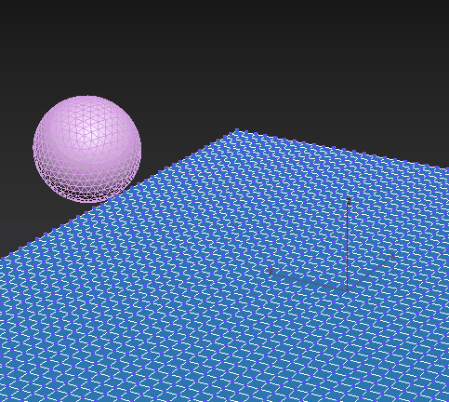Modify panel > Make a selection >
Modifier List > Object-Space Modifiers > Conform > Advanced rollout
Modify panel > Make a selection >
Modifier List > Object-Space Modifiers > Conform > Advanced rollout
- Default menu: Make a selection > Modifiers menu > Parametric Deformers > Conform > Advanced rollout
The Conform modifier's Advanced rollout provided additional parameters to control the deformation effects.
Interface
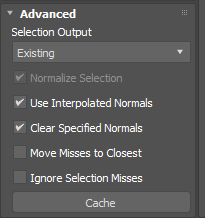
- Selection Output
- Te following options let you select the data that is passed up the stack:
- Existing: If there is a selection before the Conform modifier on the stack, the selection is retained and passed up the stack.
- Selection: The weighted value per vertex as determined by the specified Influence and Falloff parameters in the Conform Modifier Rollout is passed up the stack.
- Missed: Vertices that are not conformed to the target object are selected and passed up the stack.
- Ray Distance: Measures the distance traveled by each vertex from its initial position to the target object and passes this distance up the stack.
Note: Any subsequent offsets are not used to determine this value.
- Min/Max Hit Distance: Measures the linear distance traveled per vertex starting at the minimum distance and maximum distance defined by the Min and Max values and passes this distance up the stack.
- Normalize Selection
- Values determined by the Ray Distance or Min/Max Hit Distance Selection Output methods are scaled to stay within a range of 0-1.
- This option is only available when Selection Output is set to Ray Distance or Min/Max Hit Distance.
- Use Interpolated Normals
- The conform object uses interpolated normals from the target surface for a more accurate deformation.
Note: When this parameter is turned off, the target object may "pop" as it is moved across the target surface, depending on the amount of change in direction between the faces. Keeping this parameter enabled ensures a more accurate deformation, even though performance of the deformation may be affected.
- Clear Specified Normals
- Clears existing normals on the object.
- Move Misses to Closest
- Moves vertices that are not conformed to the target object to the closest point on the target object.
- Ignore Selection Misses
- Any vertices that are included in a soft selection area, as determined by the specified Influence and Falloff parameters in the Conform Modifier Rollout, but miss the target object are moved back to their original, undeformed position.
- Cache
- Caches the deformation at a specific frame. In the following example, when the
Cache button is clicked halfway through the animation, the deformation is stored at that frame. Click
Cache again to remove the stored deformation.
Note: The plane in this example has a Volume Select modifier with soft selection applied, which lets you make a sub-object selection of vertices for passing up the stack to another modifier. In this scenario, the soft selection area is visible as the conform object moves across the target surface.