![]()
Turning on Backlight adds a backlight to the active sample slot. This button is on by default.
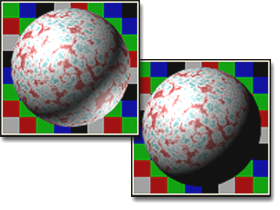
Left: Backlight on
Right: Backlight off
The effect is most easily seen with the sample spheres, where the backlight highlights the lower-right edge of the sphere.
Backlight is especially useful whenever you're creating metal and Strauss materials. Backlight lets you see and adjust the specular highlight created by glancing light, which is much brighter on metals.