![]()
![]()
The Zoom Extents All flyout is available in all viewports. It lets you zoom extents for all objects or for selected objects.
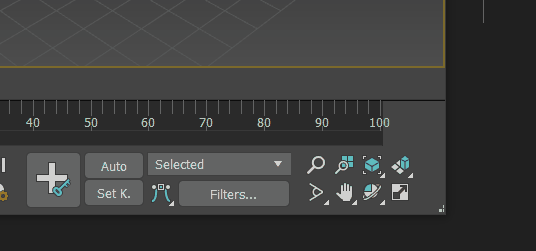
Note: How you navigate viewports depends on which
interaction mode, 3ds Max or Maya, is active.
The flyout has two options:
-
 Zoom Extents All centers all visible objects in all viewports. This control is useful when you want to see every object in a scene in every available viewport.
Zoom Extents All centers all visible objects in all viewports. This control is useful when you want to see every object in a scene in every available viewport.
-
 Zoom Extents All Selected centers a selected object, or set of objects, in all viewports. This control is useful when you want to navigate to small objects lost in a complex scene.
Zoom Extents All Selected centers a selected object, or set of objects, in all viewports. This control is useful when you want to navigate to small objects lost in a complex scene.
Procedures
To zoom all objects in one viewport:
- Activate the Perspective or orthographic viewport you want to zoom.
- Click Zoom Extents.
The viewport displays all objects in the scene.
To zoom on a specific object:
- Activate the perspective or orthographic viewport you want to zoom.
- Select the object by clicking it, or press H to select it by name.
- Click Zoom Extents Selected.
The viewport displays the selected object.
To exclude an object from Zoom Extents:
- Click an object to select it.
- Right-click the object and choose Properties.
- In the Display Properties group, make sure properties are set to By Object.
- Turn on Ignore Extents.
The object will now be excluded by Zoom Extents and Zoom Extents Selected.
Use this procedure, for example, to ignore lights that are far away from the other objects in the scene.
Interface
-
 Zoom Extents All Selected
Zoom Extents All Selected -
Centers and magnifies views so just the selected objects or sub-object selections in the scene are shown in all viewports. If no objects are selected, the effect is the same as Zoom Extents All.
-
 Zoom Extents All
Zoom Extents All -
Centers and magnifies views so all the visible objects in the scene are shown in all viewports.