Use Donut to create closed shapes from two concentric circles. Each circle is made of four vertices.
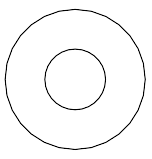
Example of donut
Procedures
To create a donut:
- Go to the
 Create panel and click
Create panel and click
 (Shapes).
(Shapes).
- Click Donut.
- Choose a creation method.
- Drag and release the mouse button to define the first donut circle.
- Move the mouse and then click to define the radius of the second concentric donut circle.
The second circle can be larger or smaller than the first.
Interface
Rendering and Interpolation rollouts
Most spline-based shapes share these parameters. For details, see Rendering rollout and Interpolation rollout.
Creation Method rollout
The Donut shape offers the standard creation-method choice: Center or Edge. For details, see Creation Method rollout.
Keyboard Entry rollout
Creates a Donut spline from the keyboard. Use the X/Y/Z settings to specify the center point and the remaining parameters to specify the radii, then click Create. After creating the spline, you can use the Parameters rollout controls to adjust the settings (see following).
Parameters rollout
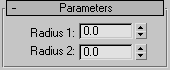
Once you have created a donut, you can make changes using the following parameters:
- Radius 1
-
The radius of the first circle.
- Radius 2
-
The radius of the second circle.