
Create the conform object and the target object
In this example, the conform object (torus) is projected onto the target object (teapot).
- Create a teapot (Teapot001).
- In the Modify Panel, set the following parameter:
- Radius: 30.0
- Select the Move Tool.
- Select the
Transform Type-in (Edit > Transform Type-in) and set the
Absolute: World
X,
Y, and
Z values to 0.0.
This positions the teapot at the origin.
- Create a torus (Torus001).
- In the Modify Panel, set the following parameters:
- Radius 1: 8.0
- Radius 2: 3.0
- Segments: 70
- Sides: 30
- Select the Rotate Tool.
- Select the
Transform Type-in (Edit > Transform Type-in) and set
Absolute: World
X to 90.0.
This rotates the torus so the flat side of the torus faces the side of the teapot.
- Use the Move Tool to position the surface of the torus so it touches the surface of the teapot.

Add a Conform modifier
In this example, the Conform modifier is added to the conform object (Torus001).
- Select Torus001.
- In the Modify Panel, select Conform from the Modifier List.
- In the
Conform Modifier Rollout, click
Pick Object.
Now you can pick a target object from the viewport or Scene Explorer.
- In the viewport, select Teapot001.
Teapot001 is automatically added to the Targets list:
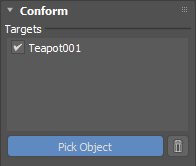
- Click
Pick Object again to exit pick mode.
Torus001 is projected onto the surface of Teapot001 using the following default settings:
- Method: Volume
- Direction: Axis (Z)
In the following image, the arrow highlights the bottom of Torus001, which is conformed to the curvature of the teapot. However, the top of the torus is not fully conformed.
- In the
Conform Modifier Rollout, set the following parameter:
- Influence: 100.0%
The Influence parameter sets the percentage of the conform object that is deformed along the selected Axis Direction. In this example, the vertices of Torus001 are conformed along the local Z axis. When influence is set to 25.0%, only the base of the torus is conformed to the curvature of the teapot. At 100.0%, the entire torus conforms to the teapot.

- Influence: 100.0%
- In the
Conform Modifier Advanced Rollout, set the following parameter:
- Selection Output:
Selection
Setting this parameter provides visual feedback, illustrating the parts of Torus001 that are influenced by the Conform modifier. In the following example, you can see the visual feedback update dynamically when the Influence parameter is changed from 25.0% to 100.0%.

1. Influence = 25.0%; 2. Influence = 100.0%
- Selection Output:
Selection
Minimize distortion of the conform object
Distortion of the conform object (Torus001) can occur because it is projected until it reaches the target surface. You can continue to adjust parameters to preserve more of the torus' original shape.
- In the
Conform Modifier Rollout, set the following parameter:
- Use Normal: 50.0%
Increasing this parameter tells the Conform modifier to use more of the target object's (Teapot001) surface normal to deform the conform object (Torus001) instead of the Axis Direction of the projection.

1. Use Normal = 0.0%; 2. Use Normal = 50.0%
- Use Normal: 50.0%
Add an additional spline conform object
The Conform modifier supports both meshes and splines. Let's create text (a spline) that is conformed to the teapot.
- Create text (Text001).
- In the Modify panel, set the following parameters in the
Parameters rollout:
- Size: 8.0
- Text: Conform
- Select the Rotate tool.
- Select the
Transform Type-in (Edit > Transform Type-in) and set the following Absolute:World value:
- X: 90.0
- Select the Move Tool.
- Position the text, so it is touching the side of the teapot.

- In the Modify Panel, select Conform from the Modifier List.
- In the Conform Modifier Rollout, click Pick Object.
- In the viewport, select Teapot001.
Teapot001 is automatically added to the Targets list:
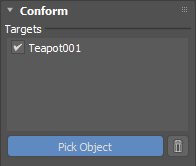 The text automatically conforms to the teapot, but we can minimize the distortion of the text by adjusting the Use Normal parameter.
The text automatically conforms to the teapot, but we can minimize the distortion of the text by adjusting the Use Normal parameter.
- Click Pick Object again to exit pick mode.
- In the
Conform Modifier Rollout, set the following parameter:
- Use Normal: 50.0%
Increasing this parameter tells the Conform modifier to use more of the target object's (Teapot001) surface normal to deform the conform object (Text001) instead of the Axis Direction of the projection.

- Use Normal: 50.0%
Make additional changes
- Both the target object and the conform object can be animated and deformed.

- While the Volume projection method is intended to preserve the form of the conform object(s), you can also try offsetting the conform object from the target surface.