The Assign Controller Dialog appears when you click an attribute to let you choose a new Animation Controller and make a controller assignment.
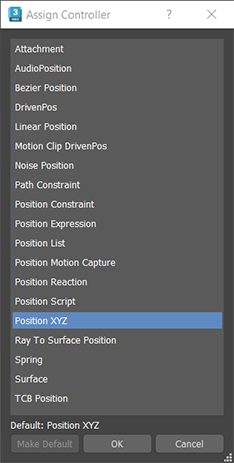
Note: Do not confuse the Assign Controller
Dialog with the
Assign Controller
Rollout. The Assign Controller Dialog is where you choose and assign Animation Controllers and the Assign Controller Rollout is for managing your transform controllers.
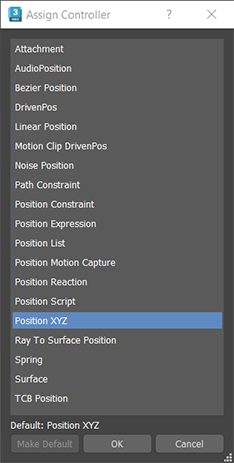
The Assign Controller dialog
See also Assigning Controllers, Assign Controllers rollout, and Working with Controllers.
To open the Assign Controller Dialog
- In the
- Right-click a spinner and select
- Right-click a Transform in the Assign Controllers rollout and select Assign Controller to view a list of applicable controllers
- (or click in the Track View and press C)
- (or click in the Track View and press C)
- Use the keyboard arrow keys to move through the list.
- Double-click a controller to apply it. You can also highlight a controller and press Enter or select a controller and click OK.
- Select Make Default if you want the controller to set it as the controller used for all the specified transform (for example, Rotation,) parameters. Click Reset to Default Controller to restore the original default.
- Controller list
- Select from a list of available controllers. The Assign Controller dialog lists a subset of the different types of controllers whose members depend on what type of track you've highlighted. For example, only Rotation controllers are available for rotation tracks.
Do any of the following:
To navigate the Assign Controller dialog