What's New in the AutoCAD Web App
Version 11.15
TrueType collections (TTC) fonts are now supported. Previously, only TrueType fonts (TTF) were supported.
Version 11.14
User interface updates have been made to the FIND command.
Version 11.11
You can now open a drawing in a new browser tab directly from the File Manager. Select or right-click a drawing in the File Manager and click Open in new tab.
Version 11.10
This release coincides with the AutoCAD 2026.1 release and includes updates to the Multi-user markup feature. You can now share drawings from a desktop version of AutoCAD for markups in AutoCAD on the web. We also made improvements to the toolbar and other interface enhancements while a drawing is open in markup mode in AutoCAD on the web.
Version 11.9
AutoCAD on the web now supports Firefox with private browsing.
Version 11.8
We've made improvements to the plot experience. Now, Autodesk Docs users can save plots to Docs, rename their plots directly in the dialog, and specify plot location. Please note that this functionality is available only to users who have linked their Autodesk Docs accounts to AutoCAD Web and have the appropriate Docs permissions levels.
You also have more visibility into the plot generation process. We'll let you know when the plot is generating and give you the option to preview plotted PDFs before downloading them.
Version 11.6
You can now copy and paste objects between tabs/drawings. Try it out by opening multiple drawings in multiple drawing tabs.
We also made upgrades to the Open In Desktop local server.
Version 11.4
We've added improvements to the Drawing Compare feature, namely that you can now compare xrefs in addition to different drawings and versions.
Version 11.2
This release features new density and spacing for text and icons. You'll notice some slight visual differences and some new icons in the product. These changes are meant to help usability and should improve the browser experience when working in different resolutions or window sizes.
We've also fixed an issue from Version 11.0.0 that prevented non-US Autodesk Docs domains from accessing multi-user markup. All Autodesk Docs users can now share drawings for multi-user markup.
Version 11.0.0
This release coincides with the release of AutoCAD 2026 and includes Connected Support Files, Drawing Compare, and early access availability for Multi-user Markup.
Multi-user Markup
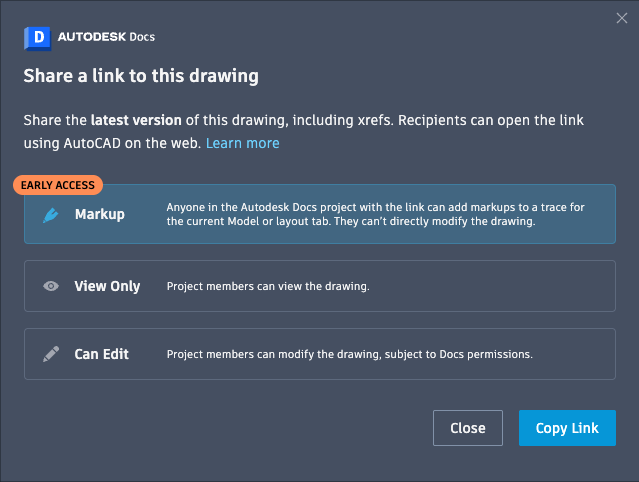
Autodesk Docs users can now share a URL of a layout or Model tab with collaborators, who can add markups to a trace in AutoCAD on the web using Autodesk Docs markup tools.
This enhancement allows multiple collaborators to easily share drawings and add markups and revisions. Learn more about Multi-user Markup here.
Connected Support Files
Support files are now connected, which means that all drawings and collaborators in an Autodesk Docs project can share one set of support files. Support files work across AutoCAD platforms, and allow AutoCAD to locate dependencies, such as fonts, plot styles, templates, and other support files based on the configuration defined for an Autodesk Docs project. Connected support files are project-aware and linked to the Autodesk Docs project they belong to. Learn more about Connected Support Files here.
Drawing Compare
You can now compare a specified version or drawing file with the current drawing file, overlaid within one drawing area, highlighting the differences between the two files with color and revision clouds. Learn more about Drawing Compare here.
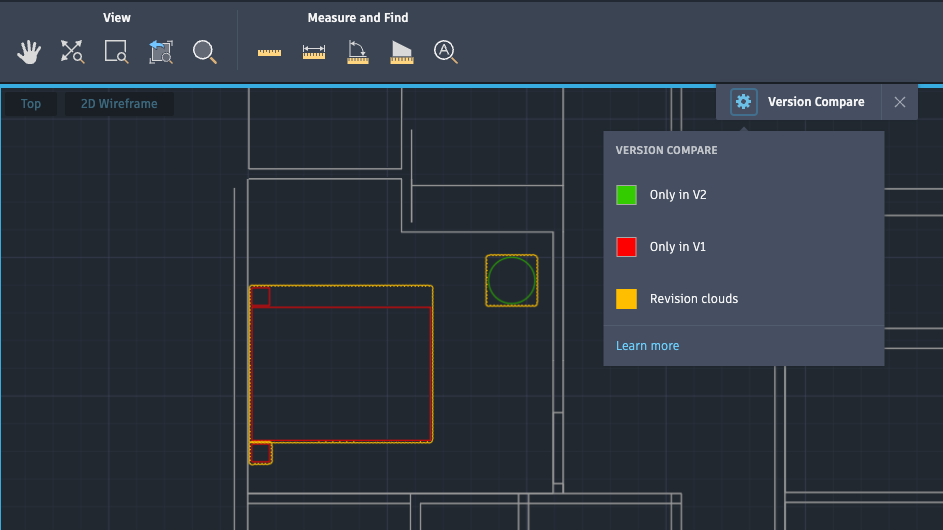
Version 10.24
This release includes improvements to the Recent drawings tab in the File Manager. If you have opened more than one drawing, Recent is now the default tab when you visit the File Manager. The list also now shows your 50 most recent drawings.
Version 10.23
DXF files now open in AutoCAD on the web in view-only mode.
Additionally, now when you're connected to Autodesk Docs, opening a drawing will lock it automatically, and closing the drawing will unlock it, which follows the behavior in Autodesk Docs on acc.autodesk.com. You can also manually lock or unlock files from the File Manager.
Version 10.18
The Activity Insights palette now includes the ability to search and filter insights. Additionally, you can now open the Activity Insights palette directly from the File Manager. To open the Activity Insights palette from the File Manager, right-click a drawing and select View Activity Insights.

Version 10.17
In this release, we added a minimize/maximize button and a close button in the top-right of the drawing area.
![]()
Version 10.16
You can now view additional default AutoCAD 3D Visual Styles (only available on Google Chrome). Previously, only the Shaded visual style was available. Choose a visual style from the drop-down list in the top left of the drawing area.

Version 10.12.1
The Recent tab is now the default view you'll see at login. From this tab, you can go straight to creating and uploading drawings.
Version 10.10
AutoCAD Architecture objects are now enabled. This means you're able to open drawings that require object enablers.
In addition, users now have the option to install the Progressive Web App (PWA).
Version 10.9
In this release, we've added linetypes as a support file type.
From Manage Support Files, you can now upload .lin files. Then, you can load linetypes directly into your drawings. We also support linetypes that reference shape files (.shp/.shx).

We've also added 3D view support (only available on Google Chrome). Now, you can see 3D objects using different visual styles and the new-to-web command 3DORBIT. Please note that for now, only the Shaded view is officially supported, which means that other visual styles will be available but may vary from their appearance on desktop.

Version 10.8
AutoCAD now links to the actual drawing file when you share a link to a drawing that is saved to Autodesk Docs. Use Share URL (SHARE command) and select Can Edit in the dialog, then copy the link and share the link with any Autodesk Docs project members.

Version 10.5
This release includes the -FIND command, which allows you to search within a drawing for specific text. Using the command line, choose whether to search within the entire drawing, the current space or layout, or a selection set. Use the FINDMATCH and FINDINCLUDE system variables to modify search options.
Version 10.1
This release includes Activity Insights for AutoCAD on the web. Use Activity Insights to see your teammates' contributions to shared drawing files, compare version histories, and collaborate across AutoCAD products.

Version 9.26
This release includes improvements to Batch Publish. Additionally, you can now toggle between Model and Paper space from the status bar. This is particularly useful if you are working in paper space within a layout viewport and would like to switch between from paper space to model space.

Version 9.22
You can now create, modify, and manage text styles. To manage text styles, from the Properties panel, click the Text Styles drop-down and then select Manage Text Styles.

Version 9.19
This release includes the beta release of shared support files. Shared support files provide CAD administrators with a single location to maintain and deploy support files in AutoCAD on the web, making it easier to use and manage support files and to enforce company standards.
Version 9.18
We've added Snap and Grid settings. Toggle Snap (F7) and Grid (F9) from the status bar, and modify Snap and Grid settings in the Settings dialog box.

Version 9.13
AutoCAD on the web now includes Safari as a supported web browser.
Version 9.8
This release includes changes to the free trial, including more material to help you get started with your 30 days of free AutoCAD for mobile and web.
Version 9.5
This release includes improvements to LISP.
Version 9.2
The Trace command, which enables opening and managing traces from the command prompt, is now available for AutoCAD on the web.
Version 8.49.1
Connect to Local Files
You can view, edit, and save drawings that are stored locally on your device.
To connect local files:
- While on the AutoCAD web app homepage, click Add Storage Provider on the left menu.
- Choose Local Files and click Browse Location.
- Choose the local folder to connect.
- Grant access to web.autocad.com to edit files in the selected folder. You will need to perform this step every session in the web app.
Once connected, all files within the selected folder are available from the file manager.
Improvements to Sheet Set Manager for Web
In Sheet Set Manager for Web, you can now:
- Select multiple files for publish and eTransmit.
- Choose from more publish and eTransmit settings, including file name, storage location, output format, and override duplicate files.
- Edit sheet storage location for a new sheet.
- Select a template and layout for a new sheet.
Additionally, there are enhancements to importing sheets, including a warning when a layout is already assigned to a sheet set. Imported sheets also now correlate with the tab order in the DWG file.
Version 8.47.0
The release includes improvements to settings dialog, including the ability to search Settings. To search, use the Search bar in the top right of the dialog.
Version 8.44.0
This release includes improvements to LISP functionality, as well as the addition of basic DCL (Dialog Control Language) functionality.
Upload and manage LISP and DCL files from the Manage Support Files dialog, which you can access by clicking Manage Support Files on the left menu of the homepage.
Version 8.43.0
In this release, you can now batch publish sheet sets directly from the file manager.
This release also includes updates to the sheet set manager, including improved ability for collaborators to co-edit sheet sets.
Version 8.42.0
This release includes changes to the layout of the File Manager / Homepage. You'll now see the New Drawing, Upload... and New Folder buttons on the left side panel.
Additionally, the File Manager also now includes a link to the Support Files Manager, where you can upload and manage drawing templates, fonts, hatch patterns, plot styles, and LISP routines. To access Support Files, click Manage Support Files... on the left side bar of the File Manager / Homepage.
Version 8.39.0
This release includes updates to how we announce new features in the app. We hope this helps you remain up-to-date with the latest product enhancements.
Version 8.37.0
You can now upload and download entire folders to and from the file manager.
Version 8.34.1
With this release, Autodesk launched the AutoCAD Web subscription, which is a new standalone offering that includes access to AutoCAD on the web and AutoCAD on mobile.
This release also marks the end of the Web App Program, which granted free access to drafting and editing commands in the browser. For more information about the end of the Web App Program, click here.
Version 8.31.0
This release features improvements to MTEXT. You can now add styles, text height, and fonts and perform formatting changes.
Version 8.30.1
There is now a version of the AutoCAD ribbon, featuring Draw, Annotate, and Modify commands. Turn on the ribbon in the Settings dialog. When the ribbon is on, commonly used tools are docked on the top of the drawing area. When the ribbon is off, tools are docked in the bottom left of the side panel.
Version 8.29.0
This release includes improvements to how AutoCAD checks for account entitlements.
Version 8.26.0
This version includes an update to Markup Import in Trace.
Version 8.23.0
This release includes the following:
- Sheet Set Manager. A lightweight version of the legacy Sheet Set Manager, the Sheet Set Manager for Web displays and manages named collections of drawing sheets stored in Autodesk Docs.
- Import Markup. Included with an AutoCAD subscription. Use Markup Import to place a marked-up version of your drawing on top of the original file to make it easier to view and incorporate changes to your drawing. For example, if you have a PDF version of your drawing that has text and revision notes added, use Markup Import to overlay the revised drawing on top of the original. Or, if you have a printed version of your drawing that contains hand-written revision notes, you can take a photograph of the printed version and then import it as a JPG or PNG.
- New Visual Look. You'll see a new logo and new iconography. You'll also notice new designs for the Layers, Blocks, Traces, and LISP palettes.
Version 8.19.0
This version includes the ability to drag and drop files into the app. Drag a DWG file onto the browser tab, then choose whether to upload the file to a designated storage location, or whether to open the file.
Version 8.18.0
Fonts are now among the available support file options.
Upload and manage support files by doing one of the following:
- Click Add Plot Styles at the bottom of the Plot styles list in the Plot dialog
- Click Add Hatch Patterns at the bottom of the Hatch patterns list in Properties
- Click Add Drawing Templates at the bottom of the Drawing Templates list in the Create Drawing dialog
Version 8.17.0
This release includes improved touch gestures and interactions when using a touch device.
Version 8.15.0
If you have an AutoCAD subscription, you can now load and run basic LISP routines in the AutoCAD web app. Click the LISP tab on the left sidebar, then click Manage LISP to access the Support Files manager and upload LISP files.
Version 8.14.0
This release includes improvements to how drawings are launched from third-party providers.
Version 8.12.0
This release includes a new Notifications shelf in the top-right of the banner. Helpful information about the product and your account will appear here.

Version 8.10.0
This release includes improvements to polar tracking, including the ability to input a custom value.
Version 8.7.0
This version includes updates to the Trace feature. You can now:
- Make changes to the drawing file while viewing a trace. Toggle between Edit on
 and Edit off.
and Edit off. 
- Add and remove your own contributions to a trace that was created by others

Version 8.6.0
This release includes a new selection setting that corresponds with the AutoCAD desktop default style. You can now choose between the Web standard and Desktop standard selection options.

Version 8.4.0
Autosave
Now, when AutoCAD unexpectedly closes, your unsaved changes are cached to the server. You can access the most recently cached version of the drawing when you reopen the drawing.
Version 8.3.0
New Sign In Page
When you go to web.autocad.com, you'll notice a new sign page before you sign in.
Version 8.1.0
Search/Filter files in the File Manager
You can now search files in the File Manager. Search within the selected folder.

Version 7.17.0
View Controls
Switch the view orientation in model space and paper space by using the Views drop-down. Includes any views in the drawing that were created in AutoCAD desktop.

Layouts
View and manage Layouts on the left of the Status Bar, just like in AutoCAD desktop.
These changes replace the Views tab on the side bar, which has been removed.

Support Files
You can now upload and manage three types of support files: drawing templates, plot styles, and hatch patterns.
Manage support files by doing one of the following:
- Click Add Plot Styles at the bottom of the Plot styles list in the Plot dialog
- Click Add Hatch Patterns at the bottom of the Hatch patterns list in Properties
- Click Add Drawing Templates at the bottom of the Drawing Templates list in the Create Drawing dialog
Version 7.14.0
New commands and system variables available from command line
The following commands are now available:
- ELLIPSE
- DIMALIGNED
- DIMLINEAR
- PEDIT
- CURSORSIZE
- PICKBOX
- DIVIDE
- LTSCALE
- DIMPOST
Version 7.13.0
Easier access to layer list
A layer drop-down list is now accessible from the header. View layers and switch the active layer without opening the Layers panel.
Command line improvements
The command line now has a command history that more closely resembles desktop AutoCAD. You can now open, scroll, and copy from the command history.
Version 7.12.0
Trace Feature (preview feature)
Trace is a provides a safe space to add changes to a drawing in the web and mobile apps without altering the existing drawing. The analogy is of a virtual collaborative tracing paper that is laid over the drawing that allows collaborators to add feedback on the drawing.
Version 7.11.0
Autodesk Drive is now an available cloud storage provider
You can now connect to Autodesk Drive and view, edit, and save your Autodesk Drive files.
Learn more about cloud storage providers
Version 7.9.0
Open in Desktop now available on Mac
If you have AutoCAD for Mac (2018 or later) installed, you can use the Open in Desktop button to open a drawing in desktop AutoCAD.
Open in Desktop is also now available for drawings saved to any of the available storage providers.
Learn more about Open in Desktop
Version 7.8.0
Localized Languages
The AutoCAD web app now supports the same set of 14 languages that AutoCAD desktop does.
- English
- Brazilian Portuguese
- Czech
- French
- German
- Hungarian
- Italian
- Japanese
- Korean
- Polish
- Russian
- Simplified Chinese
- Spanish
- Traditional Chinese
To change the language, go to Settings  and in the Languages section, choose between English and the default language your web browser is set to. Language changes will take place the next time you refresh the app.
and in the Languages section, choose between English and the default language your web browser is set to. Language changes will take place the next time you refresh the app.
Version 7.4.0
Share (Share URL) is now available for files stored in external cloud storage providers
Previously, Share only worked with drawings that were saved to Web & Mobile storage. Now, drawings saved to any of the supported cloud storage providers can be shared when the drawing is open.
Share a link to a drawing by clicking Share  in the top-right of the header.
in the top-right of the header.
Version 7.3.0
ARRAY and ARRAYEDIT commands are now available
Create and modify rectangular, path, and polar arrays.
Version 7.1.0
Performance Improvements
- Sign in and token refresh improvements that will improve performance
- Improvements when opening drawings from Box and OneDrive
Version 7.0.0
Favorite blocks now display in the AutoCAD web app
Blocks that are added as favorites in desktop AutoCAD will now display in the Blocks panel, under Favorites.
Learn more about block libraries, recent blocks, and favorite blocks
Version 6.9.0
-GROUP and UNGROUP commands are now available
