The Bill of Materials (BOM) report now offers an enhanced sorting capability by TAG, providing more control on how the BOM report is organized. In addition to the existing options for Schematic, Panel, and Automatic Reports, you can now sort the BOM report by TAG.
With the new TAG sorting option, you can easily group and categorize the BOM based on specific tags assigned to each component.
Furthermore, the sorting options have been expanded to include two types of sort orders:
- Alphanumeric
- Numeric to alphanumeric
To sort the Bill of Materials by tags:
- Click

 . Find
. Find
- In the Schematic Reports dialog box, select Bill of Material from the report list.
- Under Bill of Material, choose either Project or Active drawing.
- Choose one from the following display options. Click OK.
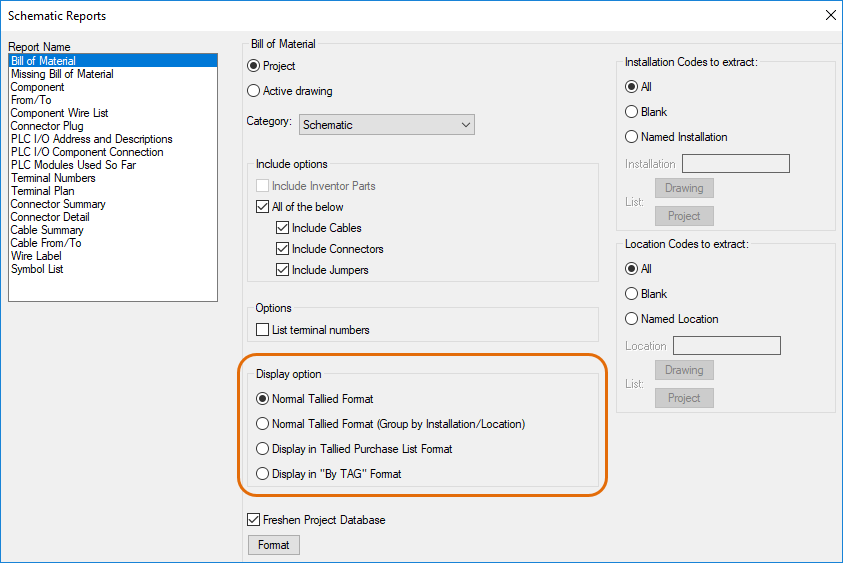
- In the Select Drawings to Process dialog box, select the required drawings and click Process, or click Do All to select all the drawings in a project. Click OK.
- In the Report Generator dialog box, click Sort.
- In the Sort dialog box, select the desired sort order for TAGS from the following options: Primary, Secondary, Third, or Fourth sort.
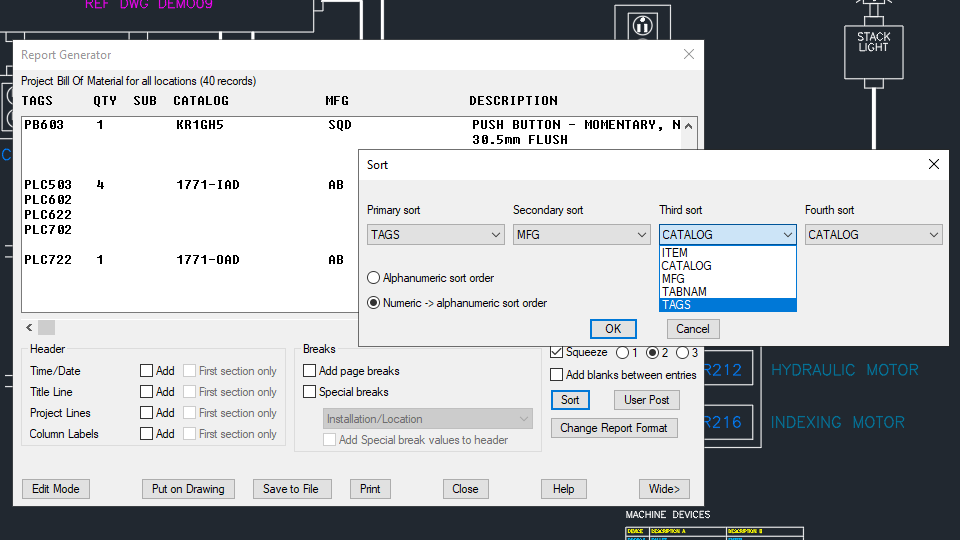
- Specify whether to sort in alphanumeric or numeric to alphanumeric order. Click OK.
The Bill of Material is now sorted according to the selected options.
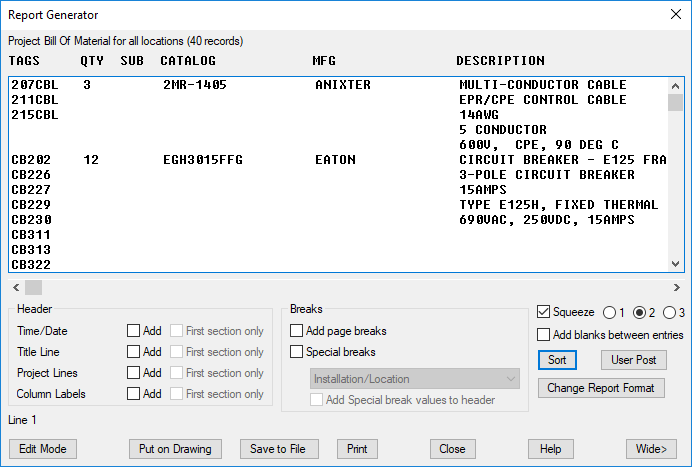
- To insert the table into a drawing, click Put on Drawing.
Alternatively, click Save to File to save the table as the required file format.
- To save the selected sort options as a .set format file, click Change Report Format.
- In the Bill of Materials Data Fields to Report, make necessary changes, if any. Click OK+Save As.
You can access the .set file in the main Schematic or Panel Reports dialog box.
Note: The .set file created using this dialog box is specifically intended for manual Schematic and Panel reports.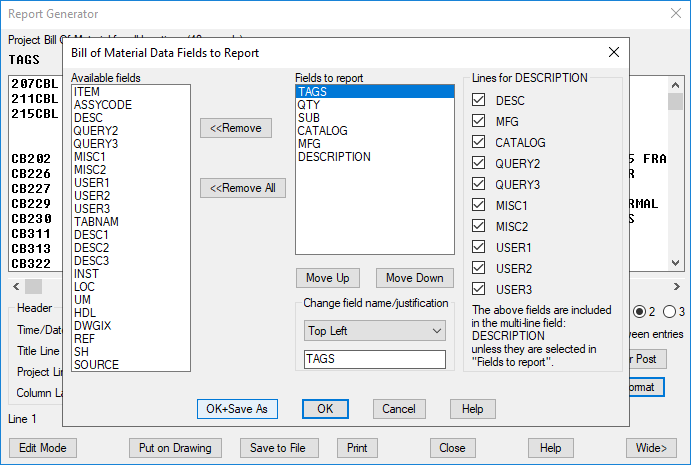 For automatic reports, create the .set file using the Report Format File Setup dialog box.
For automatic reports, create the .set file using the Report Format File Setup dialog box.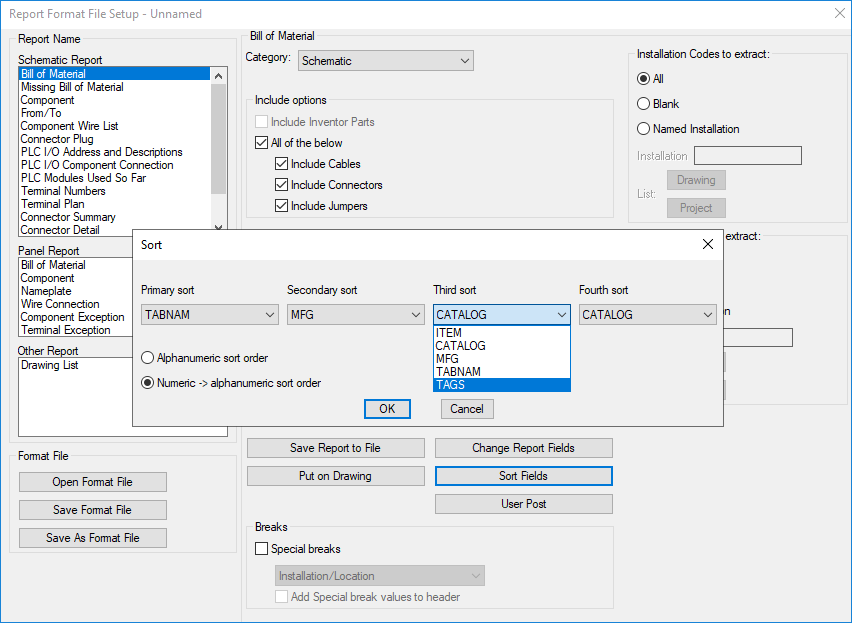
If you are using SET files from previous releases of AutoCAD Electrical toolset and require natural sorting, do the following:
- Open the SET format file.
- In the Sort dialog box, change the sorting option to Numeric
 alphanumeric sort order option.
alphanumeric sort order option.
- Save the SET format file.