Create and open projects, and manage project settings.
AutoCAD Electrical toolset is project-based. A project is a set of interrelated drawings. All project-related information, including the drawings included in the project, is saved in a project file with a .wdp extension.
Project Manager is the tool provided to work with projects and the drawings included in a project. Find
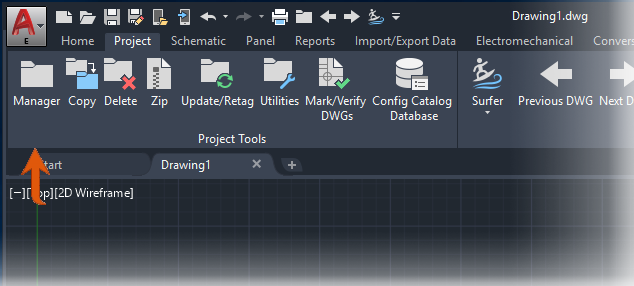
Project Manager is a palette which allows it to remain on the screen even while you use other commands. It can be docked, resized, and set to auto-hide.
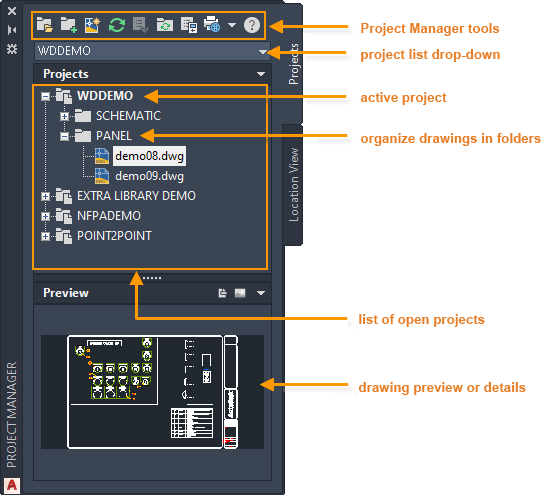
You can have as many projects open in Project Manager as you wish, but only one project can be active at a time. Project-wide functions process drawings from the active project only.
Create a Project
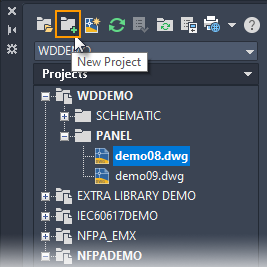
The project file (.WDP) is created in the specified folder, containing the project descriptions and project settings. The new project becomes the active project. You can now add drawings to the project.
Project Properties
Define the project properties, such as library paths, drawing format, and reference style, when you start a new project or any time later.
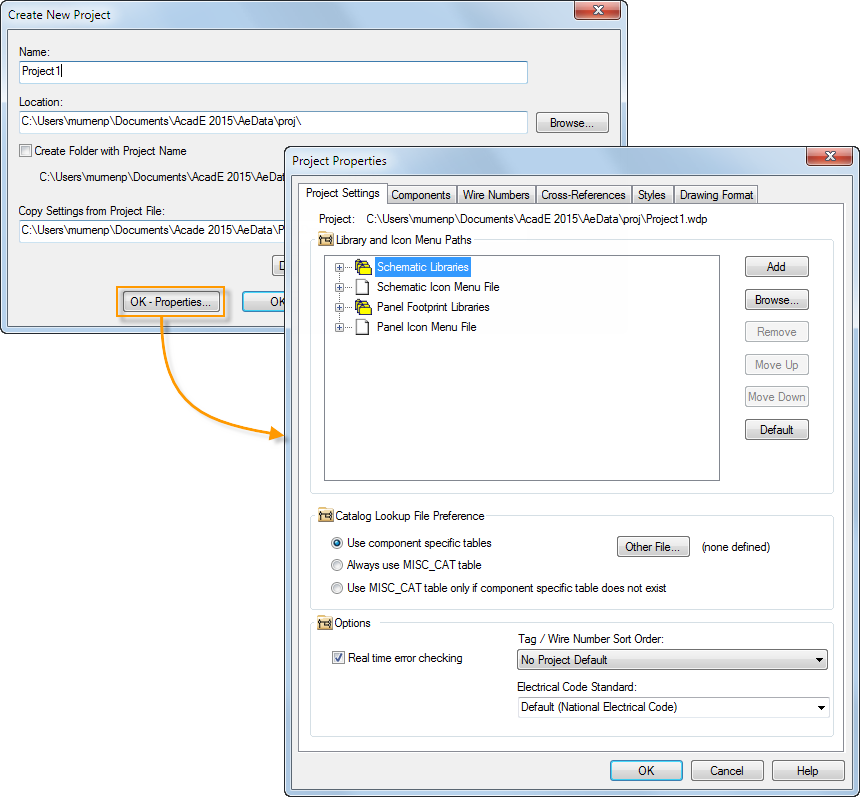
There are two types of project properties:
 Properties that are saved in the project file as drawing defaults. These properties have corresponding drawing properties which control the functionality.
Properties that are saved in the project file as drawing defaults. These properties have corresponding drawing properties which control the functionality.  Properties that are saved in the project file as project settings. These properties do not have corresponding drawing properties and control the functionality for the entire project.
Properties that are saved in the project file as project settings. These properties do not have corresponding drawing properties and control the functionality for the entire project.
Activate a Project
There are a few ways to activate a project.
- Activate from list of open projects
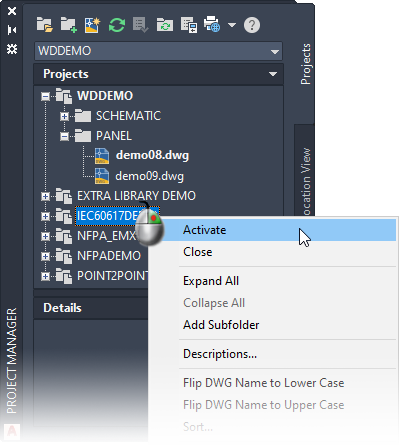
- Browse to the project .wdp file
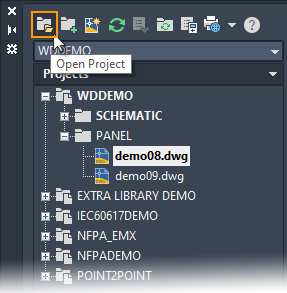
- Select from a list of recent projects
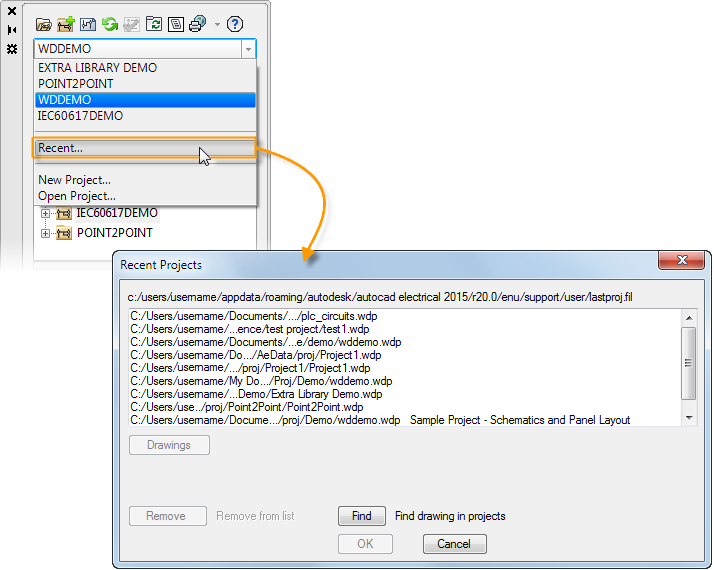
The open project is added to the list of projects in Project Manager and it becomes the active project.
Copy a Project
Get a head start on a new project by copying an existing project. Find
Copying a project allows you to reuse:
- Project Properties
- Drawings within the project (optional)
- Project support files (optional)