Select from a list of block definitions that are saved in the drawing to edit in the Block Editor. You can also enter a name for a new block definition to create in the Block Editor.
BEDIT (Command) Find
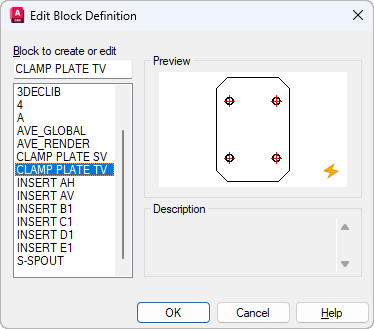
When you click OK, the Edit Block Definition dialog box closes, and the Block Editor is displayed.
- If you selected a block definition from the list, that block definition is displayed and is available for editing in the Block Editor.
- If you entered a name for a new block definition, the Block Editor is displayed, and you can start adding objects to the block definition.
List of Options
The following options are displayed.
- Block to create or edit
-
Specifies the name of the block to edit or create in the Block Editor. If you select <Current Drawing>, the current drawing is opened in the Block Editor. After you add dynamic elements to the drawing, you can then save it and insert it as a dynamic block reference in a drawing.
- Name List
-
Displays a list of block definitions that are saved in the current drawing. When you select a block definition from the list, the name is displayed in the Name box.
When you click OK, this block definition is opened in the Block Editor. When you select <Current Drawing>, the current drawing is opened in the Block Editor.
- Preview
-
Displays a preview of the selected block definition. A lightning bolt icon indicates that the block is a dynamic block.
- Description
-
Displays the description of the selected block definition.