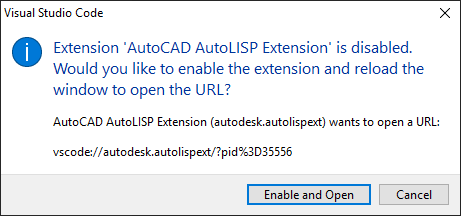Displays the AutoLISP development environment.
The AutoLISP development environment allows you to create, test, and debug AutoLISP programs.
When started, the VLISP command launches one of the following editors based on the current value of the LISPSYS system variable:
- Visual LISP (VL) IDE - Launched when the LISPSYS system variable is set to 0.
- Visual Studio Code - Launched when the LISPSYS system variable is set to 1 or 2.
If LISPSYS is set to a non-zero value, AutoCAD checks to see if Visual Studio Code and the AutoCAD AutoLISP Extension have been installed. If Visual Studio Code isn't installed, the following message box is displayed.
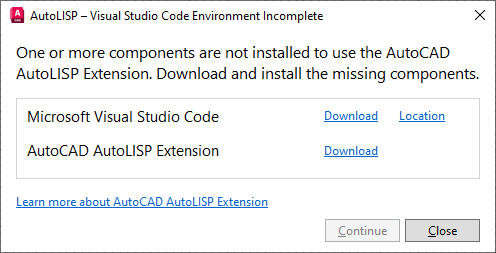
Click Download to download and install Visual Studio Code and the AutoCAD AutoLISP Extension.
If Visual Studio Code is installed but not the AutoCAD AutoLISP Extension, AutoCAD downloads and installs the AutoCAD AutoLISP Extension before launching Visual Studio Code.
Once Visual Studio Code and the AutoCAD AutoLISP Extension have been installed, Visual Studio Code when launched might prompt for permission to allow the AutoCAD AutoLISP Extension to open a URI that displays a message box. These are the most common messages that might be displayed:
- Allow an Extension to Open this URI? - Displayed when the AutoCAD AutoLISP Extension requires permission to display an informational message box. Click Open to allow the extension to display the informational message during startup, or click Cancel to suppress the display of the informational message.
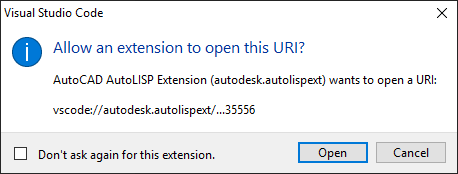
- Extension 'AutoCAD AutoLISP Extension' is disabled. - Displayed when the AutoCAD AutoLISP Extension is disabled in Visual Studio Code. Click Enable and Open to enable the extension and restart Visual Studio Code, or click Cancel to not enable the extension and restart Visual Studio Code.