Change the Icon Display in Tool Palettes
- Right-click a blank area inside a tool palette and select View Options.
- In the View Options dialog box, modify the size and view style settings.
- Under Apply To, select Current Palette or All Palettes.
Change the Rollover Behavior of Tool Palettes
- In the title bar of a tool palette window, click Auto-Hide.
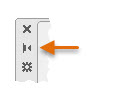
Change the Transparency of Tool Palettes
- In the title bar of a tool palette window, click Properties
 Transparency.
Transparency.
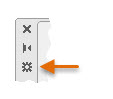
- In the Transparency dialog box, under General, first set the transparency level for the Tool Palettes window.
- Under Rollover, adjust the transparency level for during a mouse rollover.