View all collaboration in your drawing files by setting up a shared Activity Insights location.
Set Activity Insights Location
The default location for Activity Insights is C:\Users\{username}\AppData\Local\Autodesk\ActivityInsights\Common. Without changing this to a shared location, only your events will be logged and displayed in the Activity Insights palette.
To leverage Activity Insights for collaboration, update this to a shared location so that everyone's drawing activities are logged in the palette.
- Click .
- On the Files tab, click the plus sign (+) to the left of Activity Insights Event Location to expand the node.
- Select the current file path and click Browse.
- Browse to and select the desired shared location, and Click OK.
View Activity Insights for the Current Drawing
- Click
.
Find
The Activity Insights palette opens, displaying activity for the current drawing.
Note: Activities are logged even when the Activity Insights palette is closed. All activities are displayed the next time the palette opens. - Click an activity to see more detail in the Activity Properties panel.
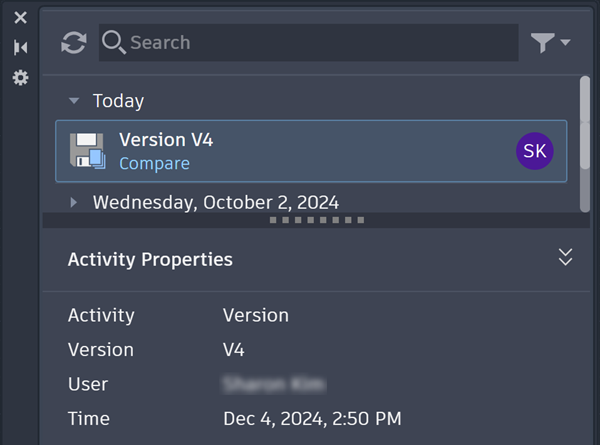
Track and Compare Different Versions
When you use Activity Insights with a supported cloud storage provider such as Autodesk Docs, Google Drive, OneDrive, Box, or Dropbox, a new version of each drawing is recorded each time you save. Click Compare on each version tile to easily compare previous and current versions.
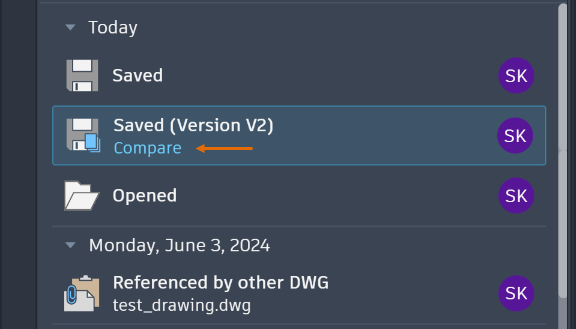
By selecting Saved in the Activities filter, you can isolate version activity. To filter further, use the Time and Users filters.
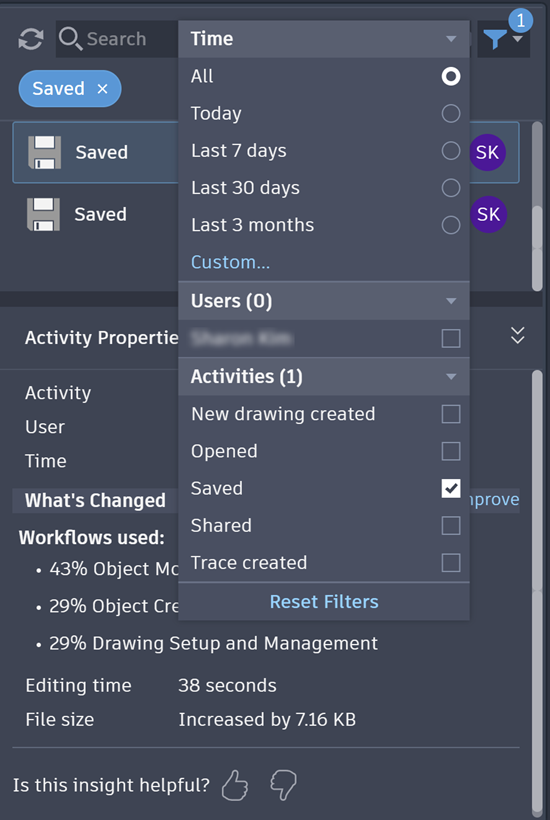
Search and Filter Activity Insights

- To search, enter text in the Search bar to filter the list of activities. This can be a number, day, month, filename, trace name, property name or value, username, or activity name using full or partial information.
- To filter, select the filter icon, which will allow you to filter by Time, Users, and/or Activities.
- Time: Select the time interval from where you'd like to see activities. Click Custom... to select a specific date or range of dates from the calendar.
- Users: Select the user(s) whose activities you'd like to see. Only users who have activities are included in the list.
Note: AU stands for anonymous user for activities outside AutoCAD.
- Activities: Select from the list of activity types for the current drawing.
Note: You can select multiple options from the Users and Activities filters.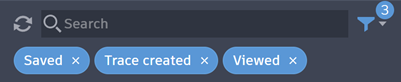
- You can also access filters easily by right-clicking any activity. This action allows you to filter by the user who did the activity, or filter by the same type of activity.
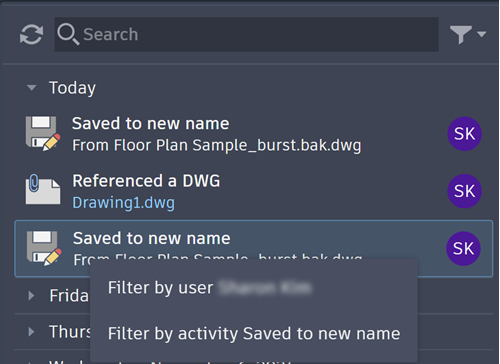
- To clear filters, select Reset Filters.