How to use the Point Cloud Manager to organize point cloud projects, regions, and scans.
In ReCap, you can combine point cloud scans into a project, and you can select areas of the combined point cloud and define them as regions. In AutoCAD, the Point Cloud Manager lets you view and manage point cloud projects, regions, and scans that were created in ReCap prior to being imported and attached to a drawing.
Display the Point Cloud Manager
- Select a point cloud.
- Click . Find
Control Visibility of Point Cloud Regions
- Click the on/off icon to turn region or scan visibility on or off.
Note: In List View, you can CTRL-click to select multiple regions or multiple scans or regions and scans together. You cannot do this in Tree View.
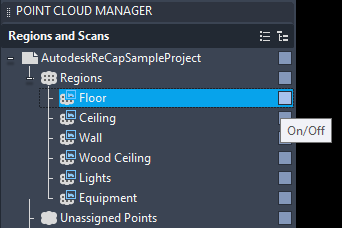
Shift Perspective to the Point of Origin of a Scan
- Double-click a scan in the Point Cloud Manager to view the point cloud from the vantage point of the camera location for that scan. To look around, use 3DSWIVEL or 3DWALK and the arrow keys.
Search for Regions and Scans by Name
- Type the name of a region or scan into the Search box in the Point Cloud Manager.
Rename a Point Cloud Project
- Click the name of a point cloud project and type a new name.
Note: You cannot rename regions or scans.