Allows you to edit attributes for a block definition.
BATTMAN (Command) Find: Edit
The Edit Attribute dialog box contains the following tabs:
- Attribute
- Text Options
- Properties
List of Options
The following options are displayed.
- Block Name
-
Displays the name of the block whose attributes are to be edited.
- Auto Preview Changes
-
Controls whether or not the drawing area is immediately updated to display any visible attribute changes you make. If Auto Preview Changes is selected, changes are immediately visible. If Auto Preview Changes is cleared, changes are not immediately visible.
Clearing Auto Preview Changes results in a small improvement in performance. Auto Preview Changes is not available if Apply Changes to Existing References is not selected.
Attribute Tab (Edit Attribute Dialog Box)
Defines how a value is assigned to an attribute and whether or not the assigned value is visible in the drawing area, and sets the string that prompts users to enter a value. The Attribute tab also displays the tag name that identifies the attribute.
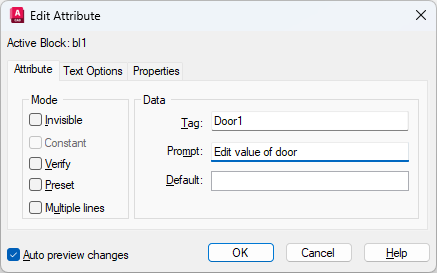
Mode
Mode options determine whether and how attribute text appears.
- Invisible
-
Displays or hides the attribute in the drawing area. If selected, hides the attribute value in the drawing area. If cleared, displays the attribute value.
- Constant
-
Identifies whether the attribute is set to its default value. You cannot change this property. If a check mark is shown in the check box, the attribute is set to its default value and cannot be changed. If the check box is empty, you can assign a value to the attribute.
- Verify
-
Turns value verification on and off. If selected, prompts you to verify the values you assign to the attribute when inserting a new instance of the block. If this option is cleared, verification is not performed.
- Preset
-
Turns default value assignment on and off. If selected, sets the attribute to its default value when the block is inserted. If cleared, ignores the attribute's default value and prompts you to enter a value when inserting the block.
- Lock Location
-
Locks the location of the attribute within the block reference. When unlocked, the attribute can be moved relative to the rest of the block using grip editing, and multiline attributes can be resized.
- Multiple Lines
-
Indicates whether the attribute was defined as a Multiple Lines attribute and can contain multiple lines of text.
Data
Data options set the attribute text that is displayed.
- Tag
-
Sets the identifier assigned to the attribute.
- Prompt
-
Sets the text for the prompt that is displayed when you insert the block.
- Default
-
Sets the default value assigned to the attribute when you insert the block.
Text Options Tab (Edit Attribute Dialog Box)
Sets the properties that define the way an attribute's text is displayed in the drawing. Change the color of attribute text on the Properties tab.
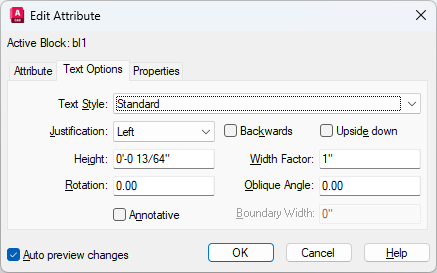
- Text Style
-
Specifies the text style for attribute text. Default values for this text style are assigned to the text properties displayed in this dialog box.
- Justification
-
Specifies how attribute text is justified.
- Height
-
Specifies the height of the attribute text.
- Rotation
-
Specifies the rotation angle of the attribute text.
- Annotative
-
Specifies that the attribute is annotative.
- Backwards
-
Specifies whether or not the text is displayed backwards.
- Upside Down
-
Specifies whether or not the text is displayed upside down.
- Width Factor
-
Sets the character spacing for attribute text. Entering a value less than 1.0 condenses the text. Entering a value greater than 1.0 expands it.
- Oblique Angle
-
Specifies the angle that attribute text is slanted away from its vertical axis.
- Boundary Width
- (Available for multiple-line text attributes only) Specifies the maximum length of each line of text before it wraps to the next line. If the value is 0.000, no restriction is placed on the length of the line of text.
Properties Tab (Edit Attribute Dialog Box)
Defines the layer that the attribute is on and the color, lineweight, and linetype for the attribute's line. If the drawing uses plot styles, you can assign a plot style to the attribute using the Properties tab.
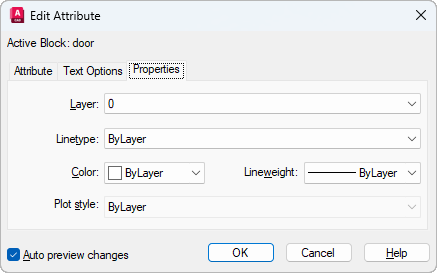
- Layer
-
Specifies the layer that the attribute is on.
- Linetype
-
Specifies the linetype of attribute text.
- Color
-
Specifies the attribute's text color.
- Lineweight
-
Specifies the lineweight of attribute text.
Changes you make to this option are not displayed if the LWDISPLAY system variable is off.
- Plot Style
-
Specifies the plot style of the attribute.
If the current drawing uses color-dependent plot styles, the Plot Style list is not available.