Searches for specified text strings and replaces them with new text.
MTEXT (Command) Find: Select Find and Replace in the text editor or from the MTEXT shortcut menu
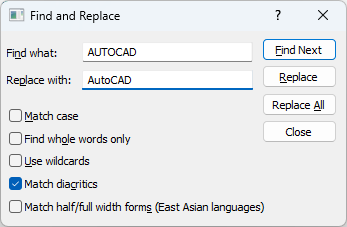
List of Options
The following options are displayed.
- Find What
-
Provides a space for you to type the text you want to find.
- Replace With
-
Provides a space for you to type the text you want to replace the text you typed in Find What.
- Find Next
-
Finds the next instance of the text specified in Find What.
- Replace
-
Finds the next instance of the text specified in Find What and replaces it with the text in Replace With.
- Replace All
-
Finds all instances of the text specified in Find What and replaces it with the text in Replace With.
- Match Case
-
Finds only text with uppercase and lowercase characters as specified in Find What.
The case of all characters in the text string must match the case of the text in Find What. When this option is cleared, a match is found for specified text strings regardless of case.
- Match Whole Word Only
-
Finds only whole words specified in Find What.
Text that is part of another word is ignored. When this option is cleared, a match is found for text strings, whether they are single words or parts of other words.
- Use Wildcards
-
Allows the use of wild-card characters in searches.
For information on wild-card searches, see Wild-Card Characters Reference.
- Match Diacritics
-
Matches diacritical marks, or accents, in search results.
- Match Half/Full Width Forms (East Asian Languages)
-
Matches half- and full-width characters in search results.