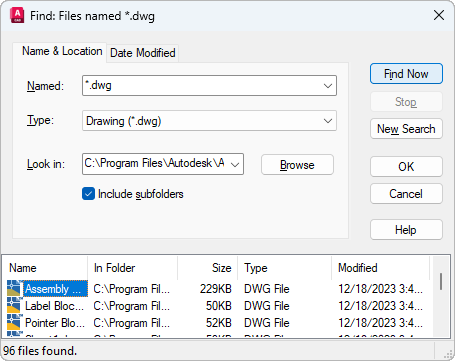
To access the Find dialog box, in a standard file selection dialog box, click Tools menu  Find.
Find.
The Find dialog box includes the following tabs: Name & Location, Date Modified
Additional options: Find Now, Stop, New Search, OK, Search Results
List of Options
The following options are displayed.
Name & Location Tab
Filters the file search based on file type, file name, and location.
- Named
-
Specifies the full or partial file names to include in the search. When entering multiple file names, enclose each name in quotation marks.
Use the following wild-card characters to broaden your search:
- * (Asterisk): Matches any string and can be used anywhere in the search string.
- ? (Question mark): Matches any single character; for example, ?BC matches ABC, 3BC, and so on.
The type of files to include in the search is determined by Type, so you don't need to enter a file extension in Named. For example, to find house102.dwg, enter house* and set Type to Drawing (*.dwg).
- Type
-
Specifies the type of files to include in the search. Available file types are limited to those supported by the specific standard file selection dialog box.
- Look In
-
Specifies the location to search. Enter a location, choose a location from the list, or choose Browse to navigate to a location. When entering multiple locations, enclose each location in quotation marks.
- Browse
-
Displays the Browse for Folder dialog box, in which you can navigate to a location for the search.
- Include Subfolders
-
Searches all subfolders within the Look In location.
Date Modified Tab
Filters the file search based on the file's creation or modified date.
- All Files
-
Searches without a date filter.
- Find All Files Created or Modified
-
Restricts the search to files created or modified within a specified time.
- Between: Searches for files created or modified between two dates. Enter the dates or click the arrows to choose dates from a calendar. To navigate the calendar, use the left and right arrows, or click the month and year.
- During the Previous N Months: Searches for files created or modified within a specified number of months.
- During the Previous N Days: Searches for files created or modified within a specified number of days.
Find Now
Searches for files using the criteria specified in both tabs.
Stop
Ends the search.
New Search
Clears the search results and resets the default values for all search options.
OK
When one or more files are selected in the search results, closes the Find dialog box and enters the selected file names in the standard file selection dialog box.
Search Results
Lists all files found by the search. To pass a file to the standard file selection dialog box, select a file and choose OK. When used with a standard file selection dialog box that allows multiple file selection, you can pass multiple files from the Search Results.