Insert a Block in a Table Cell
- Click inside a cell.
- On the Table Cell visor, click Insert Block.

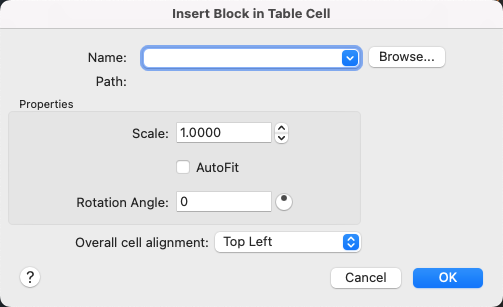
- Select a block from the drop-down list, or click Browse to find a block.
- Specify the following properties:
- Scale. Specifies the scale for the block reference. Enter a value or select AutoFit to scale the block to fit in the selected cell.
- Rotation Angle. Specifies a rotation angle.
- Overall Cell Alignment. Specifies alignment for the block within the table cell.
- Click OK.
If the block has attributes attached, a dialog box is displayed where you can fill in attribute values.
Manage Blocks in a Table Cell
- Click inside the cell that contains the block.
- Double-click the block to change the properties after it has been inserted.
- Select Manage Cell Contents from the Table Cell visor to delete a block from a cell or to manage multiple blocks within a cell.
 Note: Expand the Table Cell visor if the icon is not visible.
Note: Expand the Table Cell visor if the icon is not visible.- Delete blocks, reorder blocks, set the layout and spacing.
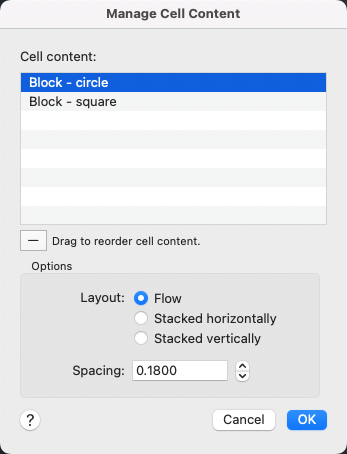
- Click OK when done.
- Delete blocks, reorder blocks, set the layout and spacing.