Convert repetitive geometry, including text variations, into blocks for improved efficiency and organization.
AutoCAD 2026 offers more smart block solutions to streamline your design process. In this release, BSEARCH finds all instances of the same geometry in a drawing for efficient block conversion.
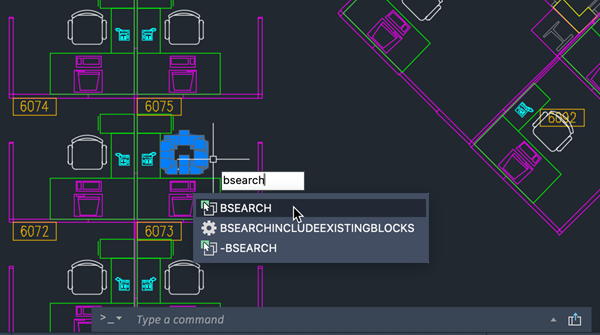
Using existing block definitions
Once you decide to convert matching instances to a block, you see the preview thumbnail, allowing you to easily view the selected object and text variation.
 in the dialog box to choose a block from the drawing.
in the dialog box to choose a block from the drawing.
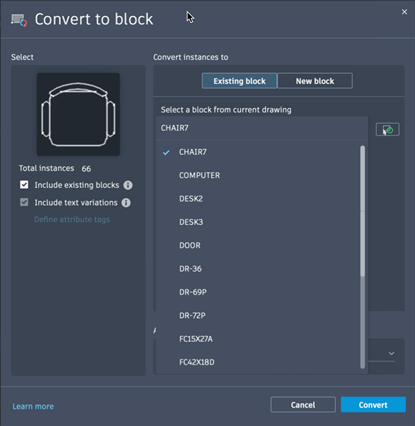
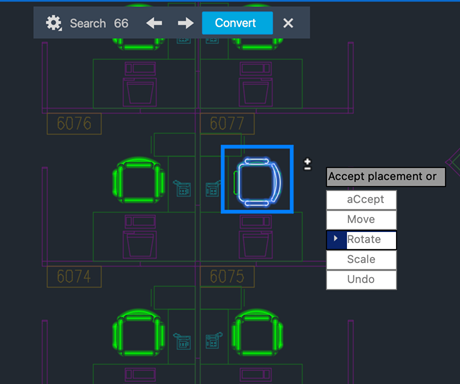
Converting to a new block
You can also convert the source object or the selected instances to a new block. In the Convert to block dialog box, define the new block by specifying a block name and insertion point. By default, the insertion point is set to the center of the selected geometry.
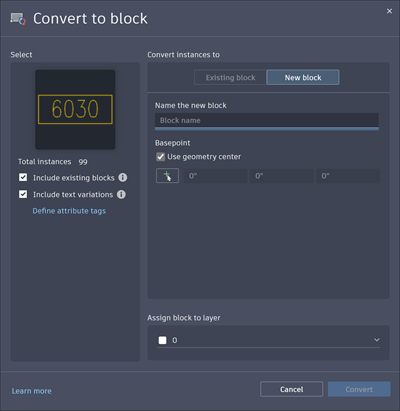
Along with converting matching instances to a block, you can then specify attribute tags for text variations by clicking Define attribute tags.
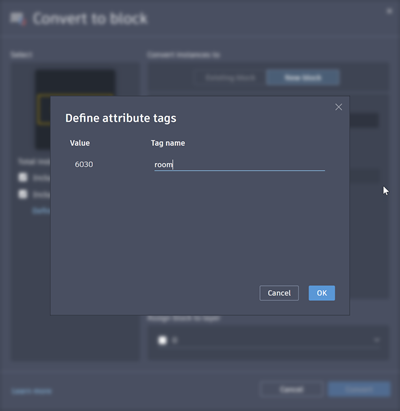
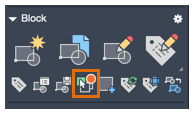
Once you run BSEARCH, the new Search review mode highlights all matching instances.
From the Search review toolbar, you can:
- See the total number of matching instances
- Navigate to the previous or next instance in the drawing
- Adjust filters to include existing blocks or text variations
- Convert to block
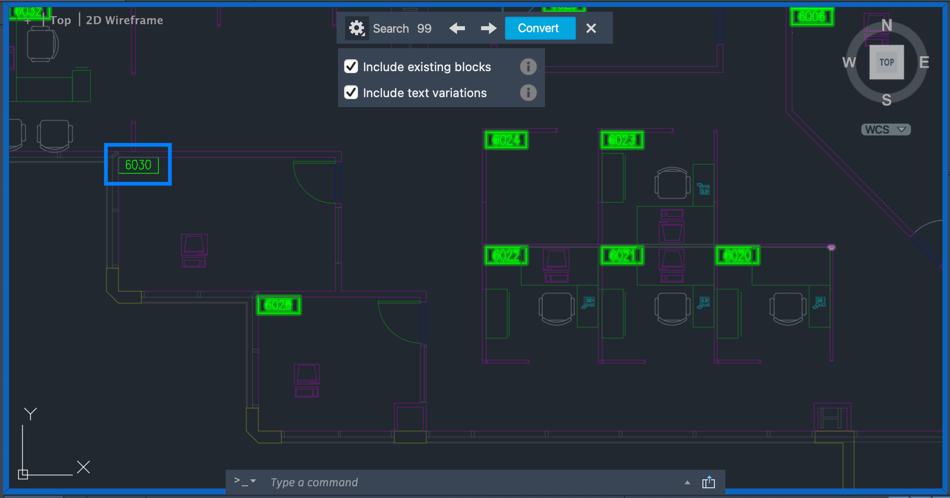
New Commands
BSEARCH - Displays the Convert to block dialog box, which provides options to convert selected entities and identical instances into blocks.
-BSEARCH - At the Command prompt, converts the selected entities and identical instances into blocks.
New System Variables
TEXTTOATTRIBUTE - Controls whether the BSEARCH command searches for text variations to convert into block attributes when text objects are selected.
BSEARCHINCLUDEEXISTINGBLOCKS - Controls whether BSEARCH selects existing block instances by default. Adjustments to the selection can be still be made during the review process.