- Click .
- In the Viewports dialog box, enter the new name for the viewport.
- Select the viewports from the Standard Viewports list.
- Click OK to create the new Viewport.
Create from Saved Named Views using the View Gallery
- If not in Model space, select the Model tab in the lower left corner below the drawing area.
- Click New View on the toolbar.

- On the New View dialog box:
- Enter a view name.
- Click Define Window and select the area for the view.
- Click OK.
- Select the layout tab to switch to the layout where you want to create the new layout viewport.
- Click the view gallery on the toolbar.

The view gallery displays showing any previously saved views.
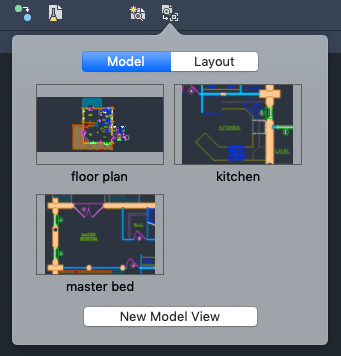
- Select the view you want to insert on the layout.
- Specify a location for the view.
- To change the view's scale:
- Select the viewport.
- Click the center triangle grip.
- Select a scale from the list.
This saves a view and adds it to the view gallery. The view gallery can be used to create a view on a layout.
Create from the View Gallery
- Select the layout tab to switch to the layout where you want to create the new layout viewport.
- Click the view gallery on the toolbar.

- Click Insert New Model View.
The drawing switches to model space temporarily so you can define the view.
- Specify the corners for the view and press Enter.
- Specify a location for the view.