You can version all styles and display settings in a project standards drawing in a one step.
- Open a project standards drawing.
- Click



 .
. 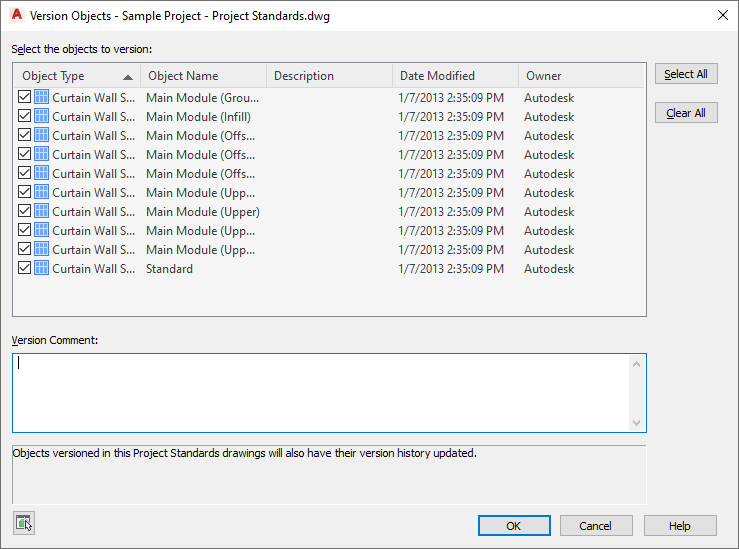
- Select the styles or display settings that should be versioned.
- If desired, enter a comment.
The comment will be applied to all objects selected for versioning.
- Click OK.