You can use callouts to create elevations of the building model. With the callout tools of AutoCAD Architecture 2026 toolset, you can create interior and exterior elevations. When you create an interior elevation, you can select spaces as the elevation boundary.
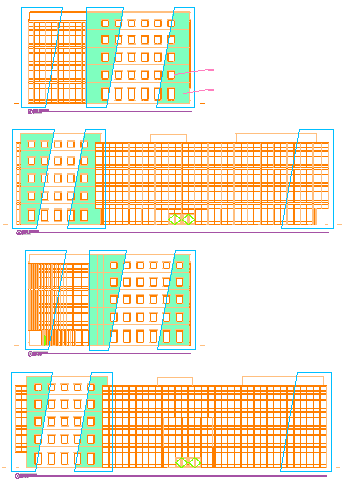
4 model space exterior elevations
AutoCAD Architecture 2026 toolset comes with a number of predefined elevation callout symbols.