Controls the appearance of the program user interface.
OPTIONS (Command)
Menu:
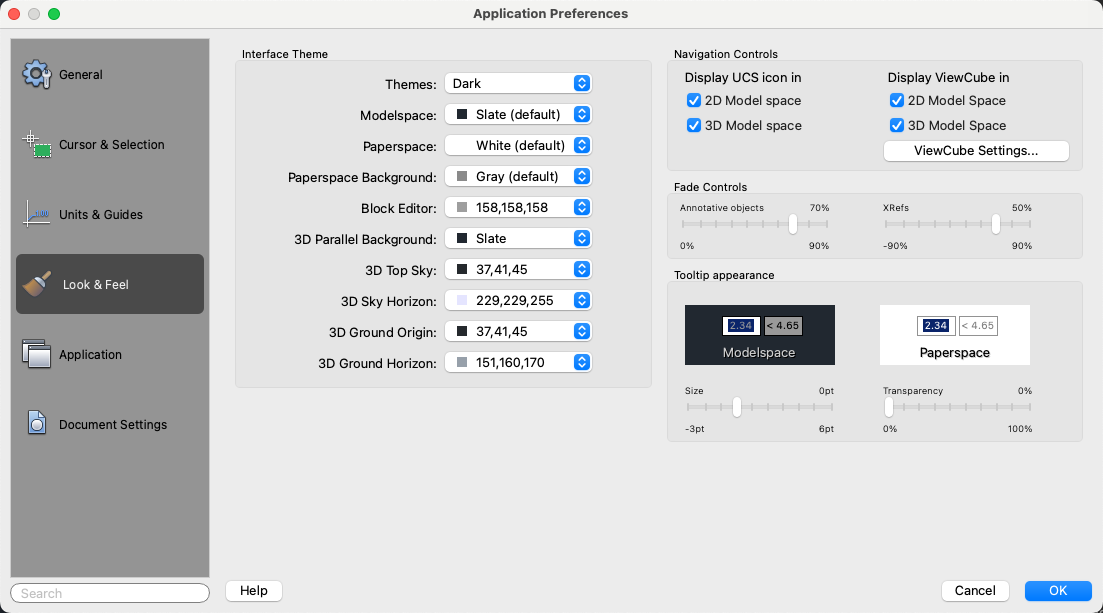
List of Options
The following options are displayed.
Interface Theme
Defines the color scheme for the user interface.
- Themes
-
Controls which theme to apply to elements such as the status bar, palettes, and the drawing windows. You can choose from a Dark or Light theme.
- Modelspace
-
Specifies the background color of the drawing area when the Model layout is active. Choose a color or Select Color to specify one of the non-standard colors.
- Paperspace
-
Specifies the background color of the drawing area when a named (paper space) layout is active.
- Paperspace Background
-
Specifies the background color of the area outside of the drawing area when a named (paper space) layout is active.
- Block Editor
-
Specifies the background color of the drawing area when the Block Editor environment is active.
- 3D Parallel Background
- Specifies the background color of the drawing area when a 3D visual style and the parallel view is active.
- 3D Top Sky
- Specifies the color of the sky top when a 3D visual style and the perspective view is active.
- 3D Sky Horizon
- Specifies the color of the sky horizon when a 3D visual style and the perspective view is active.
- 3D Ground Origin
- Specifies the color of the ground origin when a 3D visual style and the perspective view is active.
- 3D Ground Horizon
- Specifies the color of the ground horizon when a 3D visual style and the perspective view is active.
Navigation Controls
Controls the display of the ViewCube and the UCS icon.
- Display UCS Icon in
-
Controls when the UCS icon should be displayed in a viewport.
- 2D Model Space - Display UCS icon when the 2D Wireframe visual style is current.
- 3D Model Space - Display UCS icon when a 3D visual style is current.
- Display ViewCube in
-
Controls when the ViewCube tool should be displayed in a viewport.
- 2D Model Space - Display the ViewCube tool when the 2D Wireframe visual style is current.
- 3D Model Space - Display the ViewCube tool when a 3D visual style is current.
ViewCube Settings
Displays the ViewCube Settings dialog box.
Fade Controls
Controls the fading intensity value for annotative objects and xrefs.
- Annotative Objects
-
Specifies the fading intensity value for objects during in-place reference editing. Objects that are not being edited are displayed at a lesser intensity. (XFADECTL system variable)
With in-place reference editing, you can edit a block reference or external reference from within the current drawing. The valid range is 0 through 90 percent.
- Xrefs
-
Controls the dimming for all DWG xref objects. (XDWGFADECTL system variable)
This option only affects the display on the screen. It does not affect plotting or plot preview.
Tooltip Appearance
Controls the appearance of drafting tooltips.
- Size
-
Specifies a size for tooltips. The default size is 0. Use the slider to make tooltips larger or smaller.
- Transparency
-
Controls the transparency of tooltips. The lower the setting, the less transparent the tooltip. A value of 0 sets the tooltip to opaque.