The Materials Browser allows you to navigate and manage your materials.
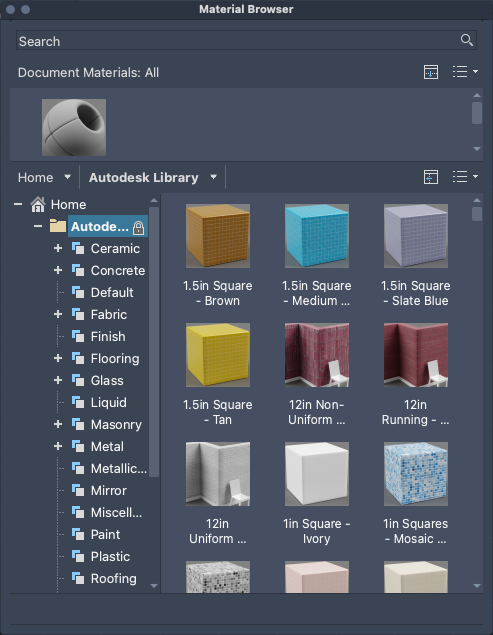
Summary
You can also manage your material libraries in the Materials Browser. It also allows you search and sort materials in all open libraries and in the drawing.
List of Prompts
The following prompts are displayed.
Search
Searches for materials in the loaded library.
Document Materials
Displays the materials saved with the current drawing.
Use the button to the left of the drop-down list to hide or display the tree view.
Use the drop-down list on the right to filter which materials and how they are displayed in the list. The following filters and options are available:
- Document Materials
-
Controls which materials are displayed in the list.
- Show All. Display all materials in the current drawing. (Default option)
- Show Applied. Display only the materials being used in the current drawing.
- Show Selected. Display only the materials applied to the selected objects in the current drawing.
- Show Unused. Display only the materials that are not used in the current drawing.
- Purge All Unused. Removes all unused materials from current drawing.
- View Type
-
Controls the details view display of the library content.
- Thumbnail View. All materials are represented by a thumbnail and the name of the material below.
- List View. All materials are displayed in a grid with thumbnail, name, type, and category in columns. (Default option)
- Text View. All materials are displayed in a grid with name, type, and category in columns. No thumbnail is displayed.
- Sort
-
Controls the order in which document materials are displayed.
- By Name. Lists materials alphabetically by name. (Default option)
- By Type. Lists materials according to the type of material that it was created from.
- By Material Color. Lists materials by their assigned color. The color might not be the same that is displayed in the material swatch preview.
- By Category. Lists materials in the selected library according to the category of material it was added to.
- Thumbnail Size
-
Adjusts the size of the material swatches in the list.
- 16 x16. Thumbnails are scaled to a size of 16 x 16 pixels. (Default option)
- 24 x24. Thumbnails are scaled to a size of 24 x 24 pixels.
- 32 x32. Thumbnails are scaled to a size of 32 x 32 pixels.
- 64 x64. Thumbnails are scaled to a size of 64 x 64 pixels.
Current Library
Displays the materials from the selected library. Expand a library to display the associated materials in the Materials list.
Use the button to the left of the drop-down list to hide or display the tree view.
Use the drop-down list on the right to filter how the materials in the selected library are displayed in the list. The following filters and options are available:
- Library
-
Controls which library is current and the visibility of the library tree.
- Autodesk Libray. The standard library which contains the Autodesk Materials.
- View Type
-
Controls the details view display of the library content.
- Thumbnail View. All materials are represented by a thumbnail and the name of the material below. (Default option)
- List View. All materials are displayed in a grid with thumbnail, name, type, and category in columns.
- Text View. All materials are displayed in a grid with name, type, and category in columns. No thumbnail is displayed.
- Sort
-
Controls the order in which materials in the library are displayed.
- By Name. Lists materials in the selected library alphabetically by name. (Default option)
- By Type. Lists materials in the selected library according to the type of material that it was created from.
- By Material Color. Lists materials in the selected library by their assigned color. The color might not be the same that is displayed in the material swatch preview.
- By Category. Lists materials in the selected library according to the category of material it was added to.
- Thumbnail Size
-
Adjusts the size of the material swatches in the list.
- 16 x16. Thumbnails are scaled to a size of 16 x 16 pixels. (Default option)
- 24 x24. Thumbnails are scaled to a size of 24 x 24 pixels.
- 32 x32. Thumbnails are scaled to a size of 32 x 32 pixels.
- 64 x64. Thumbnails are scaled to a size of 64 x 64 pixels.