Displays information that is specific to the selected sheet, such as the name, number, and whether it will be included in publishing operations. Also displays custom properties, if any.
SHEETSET (Command)
Menu: : Select a sheet in Sheet Set Manager
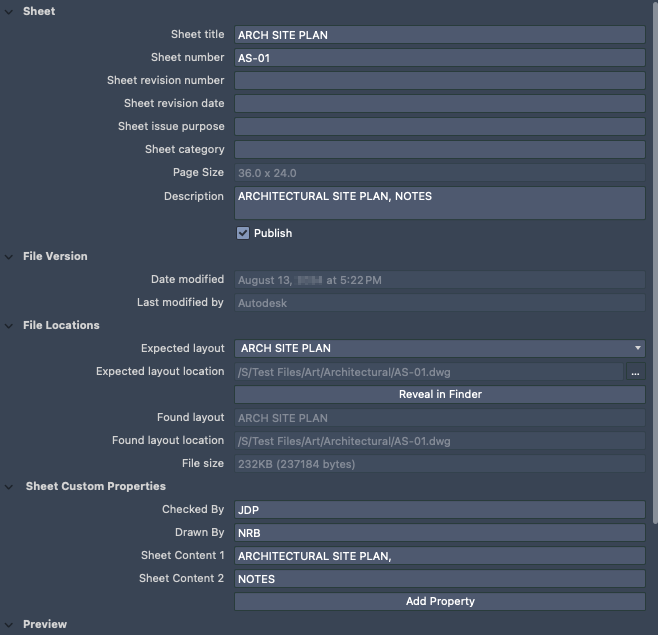
List of Options
The following options are displayed.
Sheet
Displays information used to identify the sheet in the sheet set.
- Sheet Title
- Displays the name of the sheet in the sheet set.
- Sheet Number
- Displays the number for the sheet.
- Sheet Revision Number
- Displays the revision number assigned to the sheet.
- Sheet Issue Purpose
- Displays what the sheet is used for.
- Sheet Category
- Displays the name of the category the sheet.
- Page Size
- Displays the page size for the sheet.
- Description
- Displays the description for the sheet.
- Publish
- Controls whether the sheet is added to the Batch Publish dialog box when publishing a subset or all sheets in the sheet set.
File Version
Lists information about the associated drawing (DWG) file.
- Date Modified
- Displays the date when the file was last modified.
- Last Modified By
- Displays the name of the user who made the last modification to the file.
File Locations
Displays the location of the drawing file that contains the sheet.
- Expected Layout
- Specifies which named layout in the drawing (DWG) file that should be associated with the sheet in the sheet set.
- The drawing (DWG) file that contains the layout is specified in the Expected Layout Location property.
- Expected Layout Location
- Specifies the path to and the drawing (DWG) file name where the sheet was previously saved.
- Found Layout
- Displays the name of the layout in the drawing (DWG) file associated with the sheet in the sheet set.
- Found Location
- Displays the path and file name of the drawing where the layout was found.
- File Size
- Displays the size of the drawing (DWG) file associated with the sheet.
Sheet Custom Properties
Displays the user-defined custom properties associated with each sheet in the sheet set.
- Clicking Add Property to display the Add Custom Property dialog box and create a new property.
- Right-clicking over a property and choosing Remove Custom Property to remove the property.
You can also choose New Custom Property to display the Add Custom Property dialog box and create a new property.
Preview
Displays a preview image of the selected sheet.