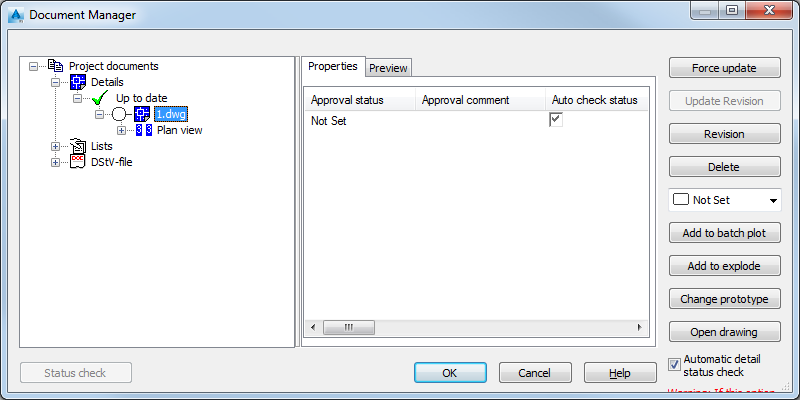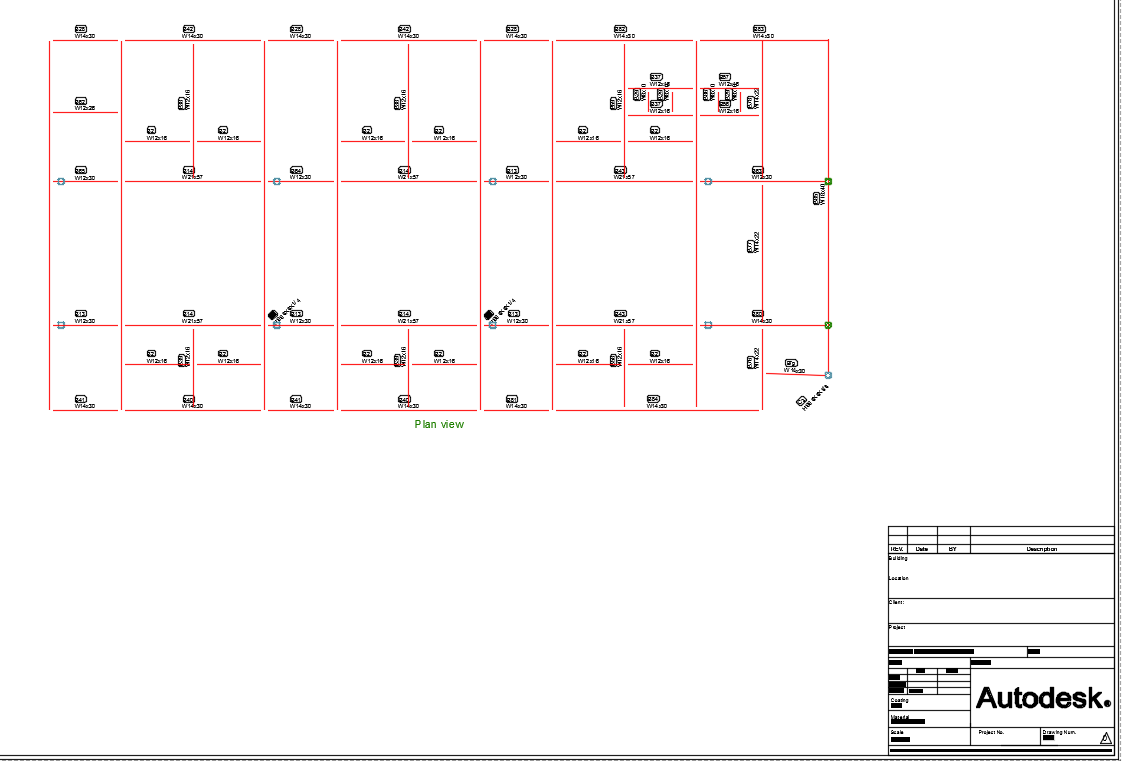You can create a view, using a drawing style from either the Drawing Styles Palette or from the Drawing Style manager.
- Using the
 Move UCS tool, from the Advance Steel Tools Palette > UCS category, set the UCS accordingly, to create the view in the XY plane.
Move UCS tool, from the Advance Steel Tools Palette > UCS category, set the UCS accordingly, to create the view in the XY plane.
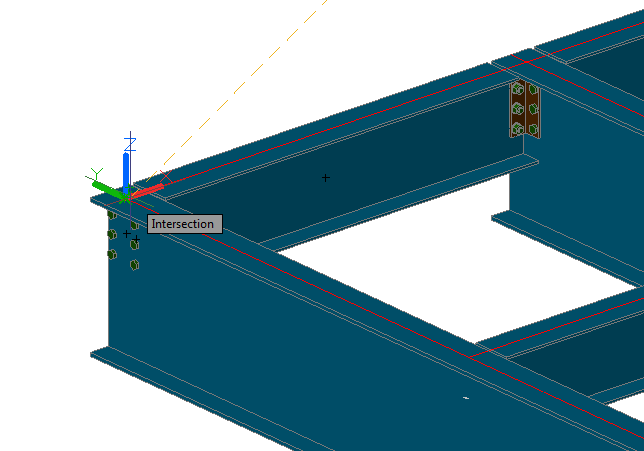
- Select the
Plan View - Line drawing style.
- From the
Drawing Styles Palette > GA Plans, Elevations / Sections category. Access it from the
Output tab >
Documents panel.
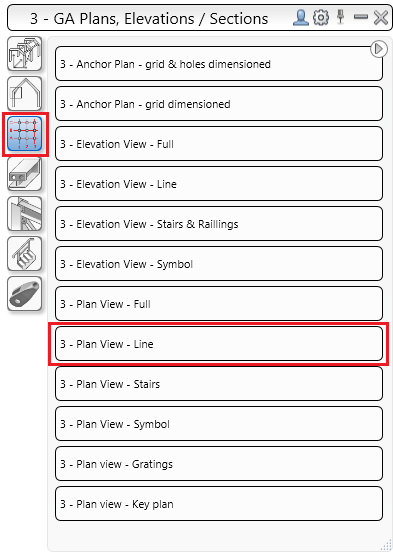
- The Drawing type window opens and in the Detail box tab, you can find the Z-Viewport parameters.
- In the Drawing type window, click
OK.
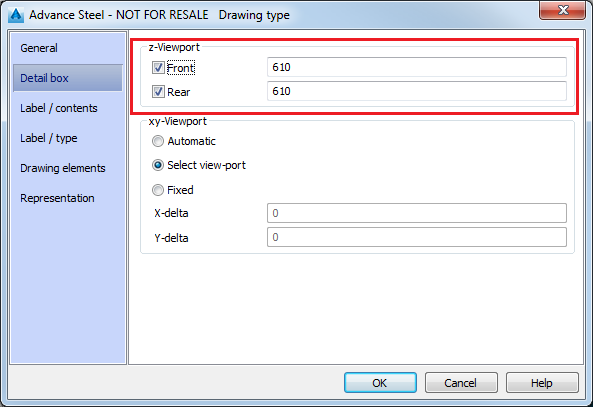
- From the
Drawing Style Manager >
User category > GA Plans, Elevations / Sections. Access the Drawing Style Manager from the
 Output tab >
Document Manager panel.
Output tab >
Document Manager panel.
- The Drawing Style Manager window opens.
- In the View definition tab, click the
 Set button next to the
View direction and model box drop down.
Set button next to the
View direction and model box drop down.
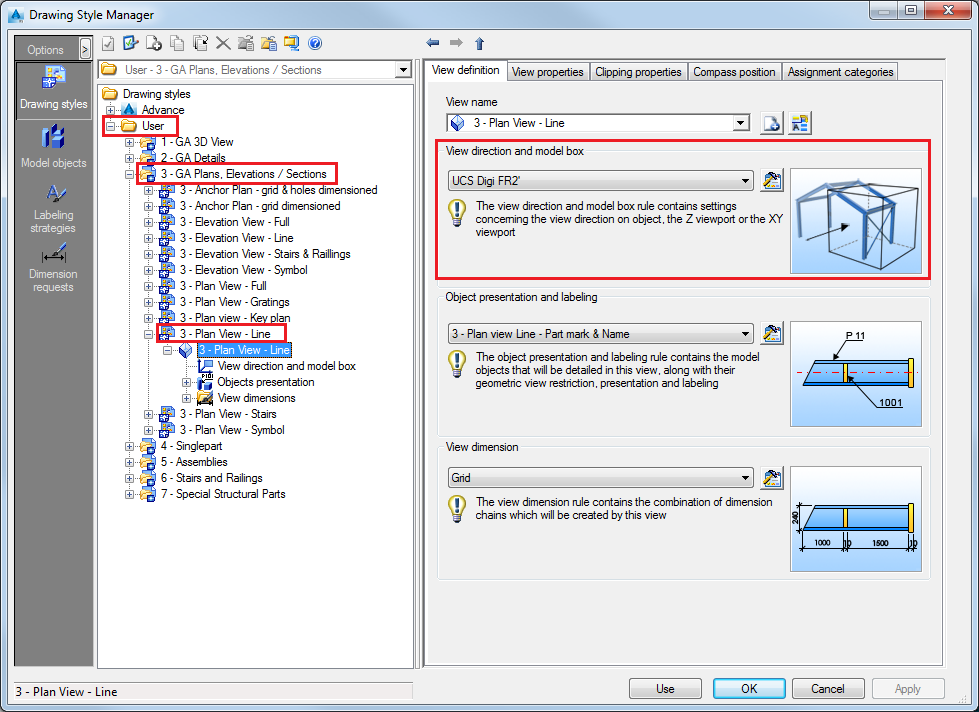
- The View direction and model box tab opens and here you can find the Z-Viewport parameters.
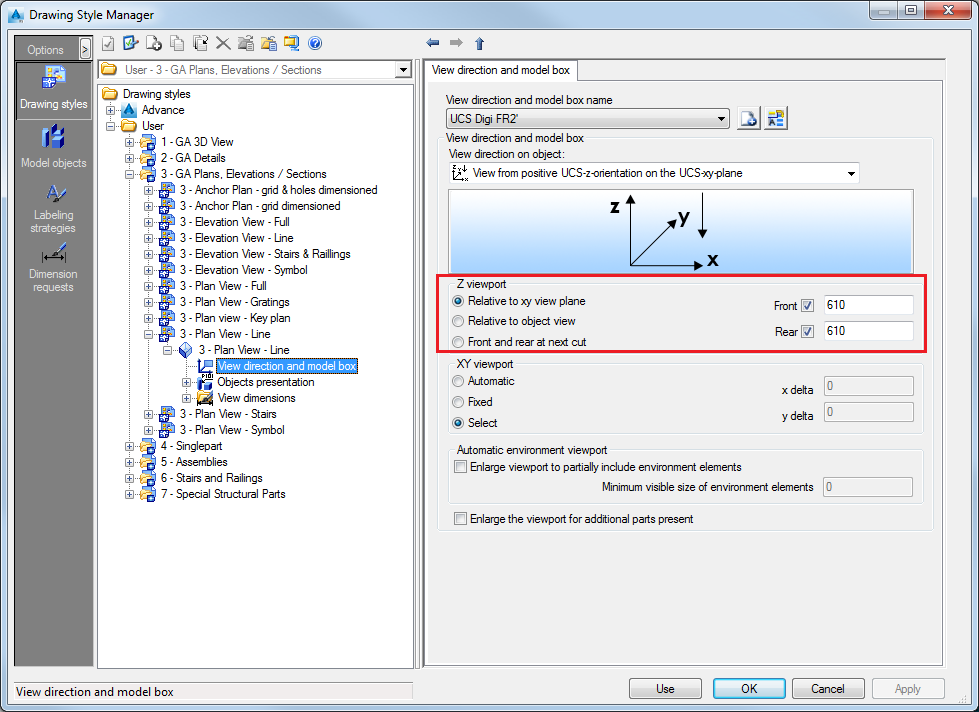
- In the Drawing Style Manager window, click Use.
- From the
Drawing Styles Palette > GA Plans, Elevations / Sections category. Access it from the
Output tab >
Documents panel.
- After selecting the drawing style, the
Select destination file window appears. Name your drawing, choose a Prototype and click
OK.
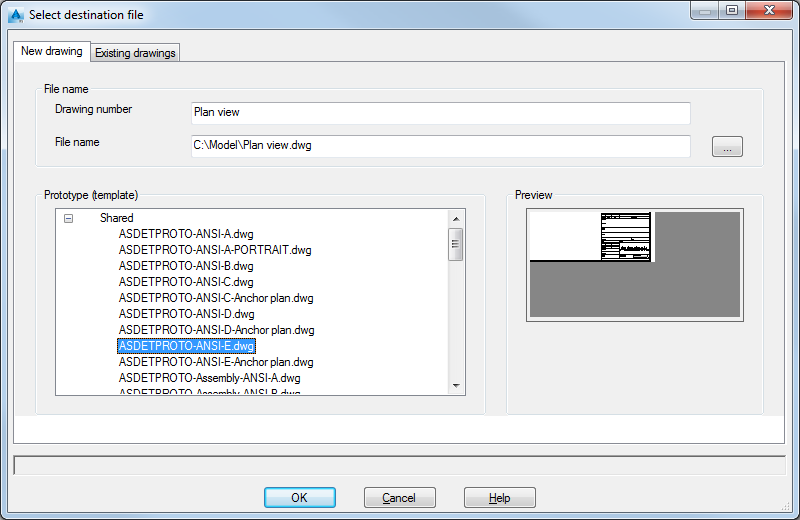
- Create the detail window.
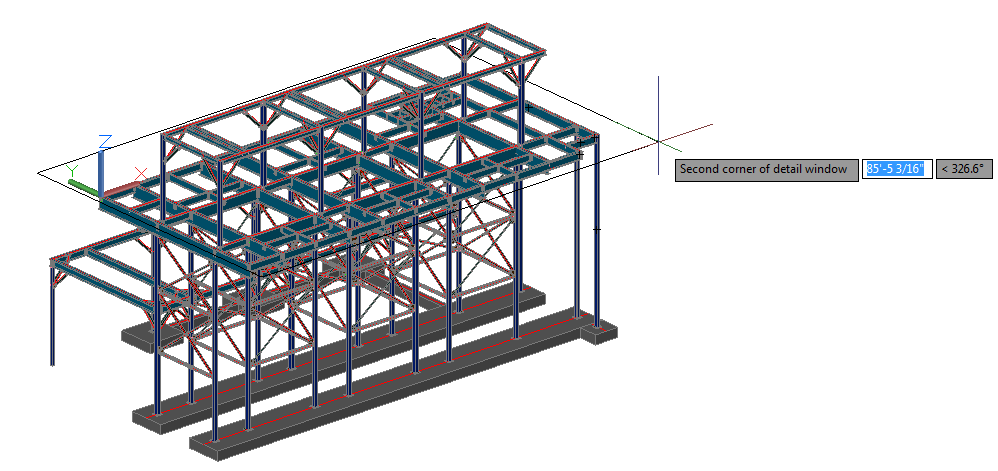
- Your view is created and you can access it from the
 Document manager, in the
Output tab,
Document manager panel.
Document manager, in the
Output tab,
Document manager panel.