Settings - Systems
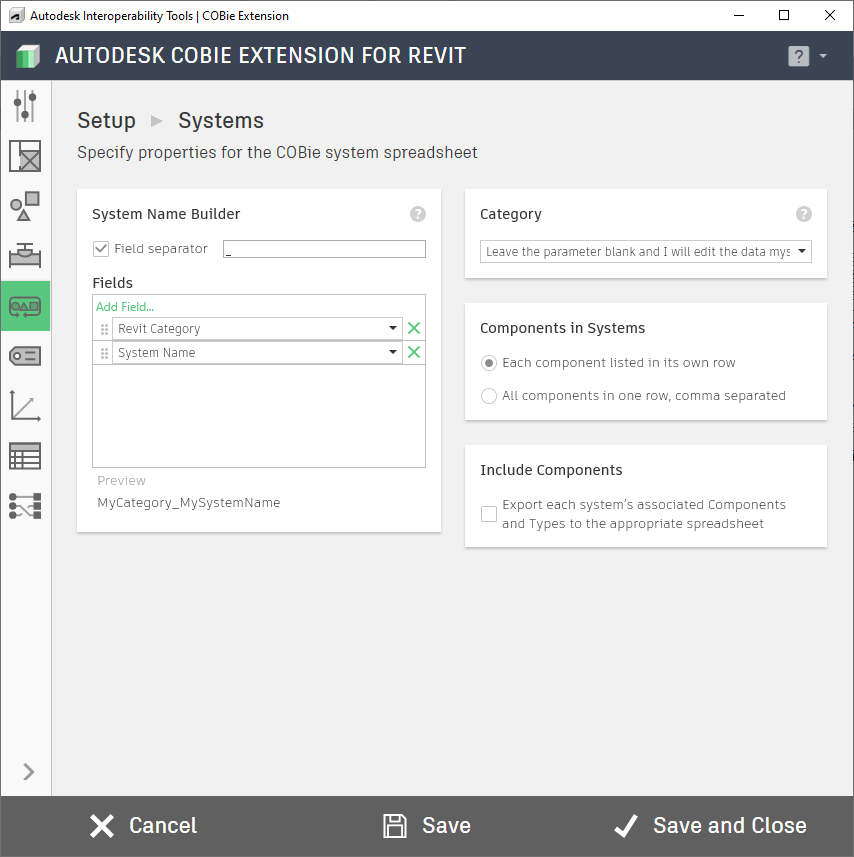
The System dialog box helps you configure settings needed to fill in the data collected for and exported to the COBie System spreadsheet.
Name: Using the Name Builder, you can configure how the COBie.Name field is constructed for family types in your model. You can add, remove, and reorder fields, include manual text, a custom parameter, and have a field separator to build the name. A preview below the table shows you what the output name will be.
Category: Leaves the COBie.System.Category parameter blank for manual entry, or you can use the values from the corresponding Autodesk Standardized Data Tool for Revit fields to populate the Category.
Components in Systems: This toggle will export each component of a system either in a single row per system, or each component will get its own row.
Include Components: Checking this box will automatically add each element of an exported System, and its corresponding type, to the Component and Type worksheets. If you do not check this option, your exported COBie spreadsheet may not be valid, as components may be referenced on the System worksheet that are not listed on the Component and Type worksheets.
Once you have your settings configured properly, use the save button in the action bar to save your settings. If you are done setting up your model for the COBie Extension, you can use Save and Close to update settings and close this dialog.
For more information, sample files, and downloads, visit the COBie Extension for Revit page on the Autodesk Interoperability Tools website.
