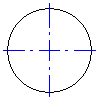
-
Click


 . Find
. Find
- Press ENTER to display the Select Options for Centerlines dialog box, or specify a starting point for the centerline .
- Specify the center point of a hole.
- Specify a diameter value for the centerline cross or select a quadrant point.
- Press ENTER.
Note: Selecting a quadrant point automatically extends the projecting end of the centerline.