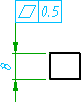 |
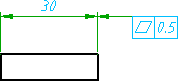 |
- Click Annotate tab
 Symbols panel
Symbols panel Feature Control Frame.
Find
Feature Control Frame.
Find
- Click the extension line of the dimension you want to attach to.
- In the Feature Control Frame dialog box, enter the data.
- Click OK.
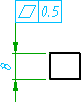 |
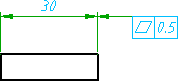 |
 Symbols panel
Symbols panel Feature Control Frame.
Find
Feature Control Frame.
Find