Note: Inventor Link is available only on 64-bit systems, and it is not installed by default.
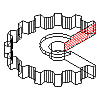
- In the Browser, right-click the drawing view. A menu is displayed.
- Click Edit.
- In the Edit Drawing View dialog box, click the Section tab.
- Select the Hide Obscured Hatch check box.
- Click OK until all dialog boxes close.