Creates aligned linear dimensions.
Find
Summary
List of Prompts
The following prompts are displayed.
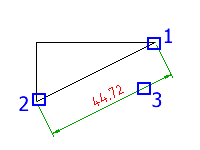
- First extension line origin
- Specifies the first point that defines the aligned linear dimension (1 in the illustration).
- Second extension line origin
- Specifies the second point that the aligned linear dimension (2 in the illustration).
- Dimension line location
- Specifies where to place the dimension line. The dimension line moves only in the direction perpendicular to the two points (3 in the illustration).
- Select objects
- Draws an aligned linear dimension for the objects you select. If you select a line, the endpoints of the line are used as the origins of the extension lines. If you select a circle, the endpoints of its diameter are used as the origins of the extension line. The point used to select the circle defines the origin of the first extension line.
- Placement options
- Provides options to override the default distance snap settings.
- Select object - Specifies an object to use as the base for the distance snap calculation.
- Options - Displays a dialog box, which enables you to override the snap distance or turns distance snap on or off, temporarily.
- Options
-
Displays the Power Dimension Options dialog box enabling you to pre-configure options for this command session.
Note: This option is visible in the command line only if the AMPOWERDIMEDITOR system variable is set to 0 or the ribbon is turned off.