Use this procedure to crop linework or a profile-based object to a smaller area with a boundary you define. You can crop hatches, lines, polylines, arcs, circles, AEC polygons, mass element extrusions, spaces, and/or blocks. Neither the linework to be cropped nor the linework that defines the new boundary needs to have closed boundaries. For example, you can use a v-shaped polyline to crop a circle, or you can use a circle to crop a v-shaped polyline. Once you have begun the Crop command, you can also specify two corners of a rectangle to crop the linework or objects.
- Draw the linework that defines the new boundary to which you want to crop the existing linework.
- Click




 .
. 
- Select the linework to crop and press Enter.
- Select the linework you want to define the new boundary (the linework you drew in Step 1), and press Enter.
- Press Enter to keep the selected linework (the crop boundary), or enter y (Yes) to erase it.
All of the originally selected linework outside the crop boundary is erased. If you choose to erase the crop boundary, boundaries are redrawn for any closed-boundary entities inside the crop area, but any open-boundary objects that have been cropped remain open.
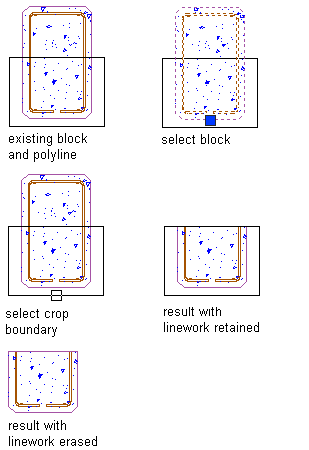
Cropping a block with a polyline
- Alternately, press Enter after Step 2 and specify a rectangular shape to crop the linework or object.