Overridden dimension values can be marked in different ways:
- Each manually overridden value, hidden text, or prefixed/suffixed value, is marked by a short overline.
- You can add an underline to each overridden value.
- You can specify in the drawing setup to underline each override automatically.
- Select the dimension on which to override a dimension value, and click


 .
. - Click the value to override.
- Specify the value override:
If you want to... Then... Example hide the selected dimension text select Hide Text. 
hide the selected dimension segment select Hide Text and Lines. override the dimension value enter a value for Text. Note:You can enter all alphanumeric characters here.
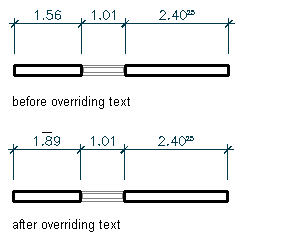
mark an overridden value with an underline select Underline Text. add a prefix to a dimension value enter one for Prefix. add a suffix to a dimension value enter one for Suffix. 