Use this procedure to select a sheet set field to insert into a drawing.
- Open the Field dialog box from one of the following components:
If you want to… Then… insert a sheet set field into a text element see To Insert Fields in AutoCAD Text. insert a sheet set field into a multiline text (mtext) element see To Insert Fields in AutoCAD Multiline Text. insert a sheet set field into an AutoCAD table cell see To Insert Fields in AutoCAD Table Cells. insert a sheet set field into an attribute definition see To Insert Fields in AutoCAD Attributes. insert a sheet set field into a property set definition see To Insert Fields in Property Set Definitions. insert a sheet set field into an object property see To Insert Field Placeholders in Object Properties. insert a sheet set field into an object style see To Add Fields to Object Style Properties. - Under Field Category, select SheetSet.
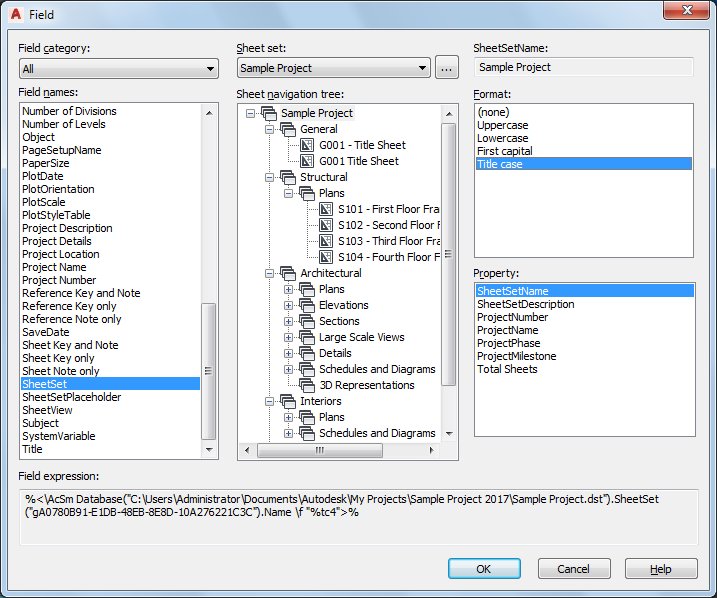
Under Field Names, all sheet set-related fields are displayed.
- Select the field you want to insert.
- If you have selected CurrentSheetSetCustom or CurrentSheetCustom, select the desired property under Custom property name.
- If you have selected SheetSet, you can select any sheet set and any sheet to be displayed in the field. You can insert the sheet set or sheet field as a hyperlink, so that clicking on the field in the drawing will open the sheet or sheet set associated to the field.
If necessary, browse to a different sheet set.
- If you have selected SheetSetPlaceholder, select the correct placeholder under Placeholder Type. Note: The fields for sheet title, sheet number, sheet description, view title, and view number can be created as a hyperlink that jumps to the sheet or model space view referenced.
- Under Format, select a text format or data format for the field.
- Click OK.