Use this procedure to create property filters. You can specify more than one filter for a group. For example, you can filter by both layer name and status in order to group all frozen walls layers.
You can also specify more than one set of criteria for a property filter. For example, you can create a filter that will include all frozen red layers and all frozen blue layers. Boolean AND/OR logic is applied to the filter definitions to determine which layers to include. A layer must meet all the criteria in a single row in order to be included in the filter. Continuing with the example, a layer must be frozen and red to be in the filter. Multiple rows offer alternative criteria. In the example below, a layer must be overridden with the color 30 or it must be overridden with the color 31.
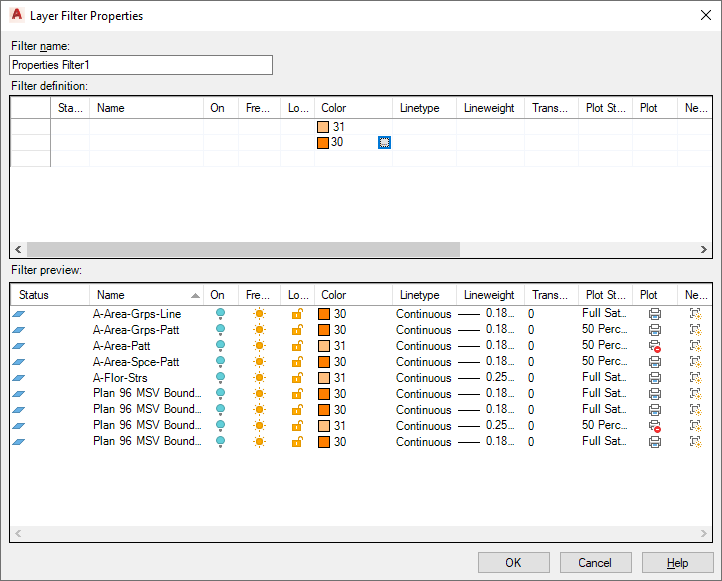
Example of a property filter with multiple criteria
- If necessary, open the Layer Properties Manager by clicking

 .
. 
- In the left pane of the Layer Properties Manager, select a layer group that you want to create the new group under, right-click, and select New Property Filter, or click
 in the Layer Properties Manager.
in the Layer Properties Manager. - Enter a name for Filter Name.
- Specify the filter criteria.
- Once a row of criteria is configured, you can copy or delete the row:
If you want to… Then… copy a row of criteria right-click in the row you want to copy, and select Duplicate Row. delete a row right-click in the row, and select Delete Row. - Click OK.