In the application menu, you can search for a command and then select it from the list of matches. Search results are retrieved from the following locations:
- Application menu
- Static ribbon tabs
- Any contextual tab currently on display
- Quick Access toolbar
You can enter the following strings to search for:
- Display name of the command in application menu, ribbon or Quick Access toolbar. For example, you can enter “Style Manager” or “Plot Preview.”
- Part of the display name: If you are not sure what the exact name is you can enter a part of the name, for example “Style” or “Save.” This will retrieve all commands that contain that string.
- Actual command name: You can enter the name of a command as it would be typed on the command line, for example “aecstylemanager” or “dist.” This will retrieve all locations where this command can be found. Attention: When searching for AutoCAD Architecture 2026 toolset commands, you must add the aec prefix (for example, aecwalladd instead of walladd) to the command.
n addition to instances of the search string, the results include the contents of the associated tooltip and any search tags you have defined in the Customize User Interface editor (CUI).
- At the upper-left corner of the workspace, click
 to open the application menu.
to open the application menu. - In the text entry box at the top of the menu, enter the desired search term.
A list of matches replaces the regular application menu display.
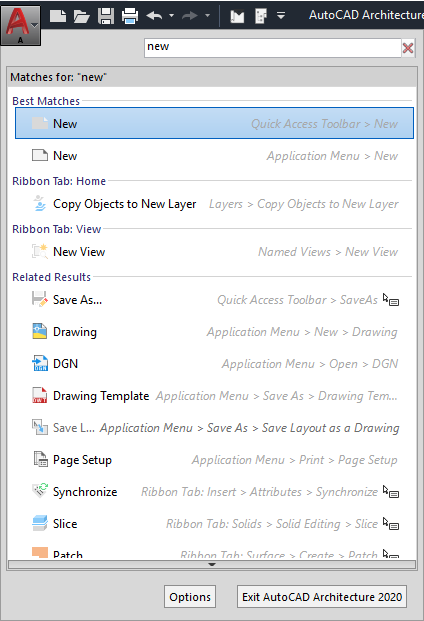
- To select one of the found commands, click it.
- To return to the regular application menu display, click
 at the right side of the text entry box.
at the right side of the text entry box.