To change the automatic properties generated in the window schedule, do the following:
- Open a drawing with regular windows and corner windows.
- Click

 .
. 
- Expand Property Set definition and select Window Styles.
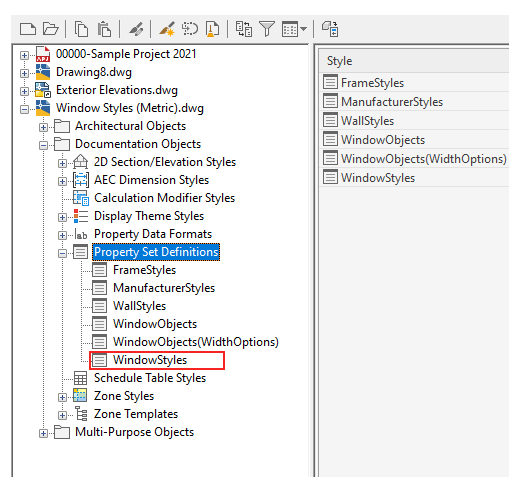
- In the Definition tab, click Add Automatic Property Definition.
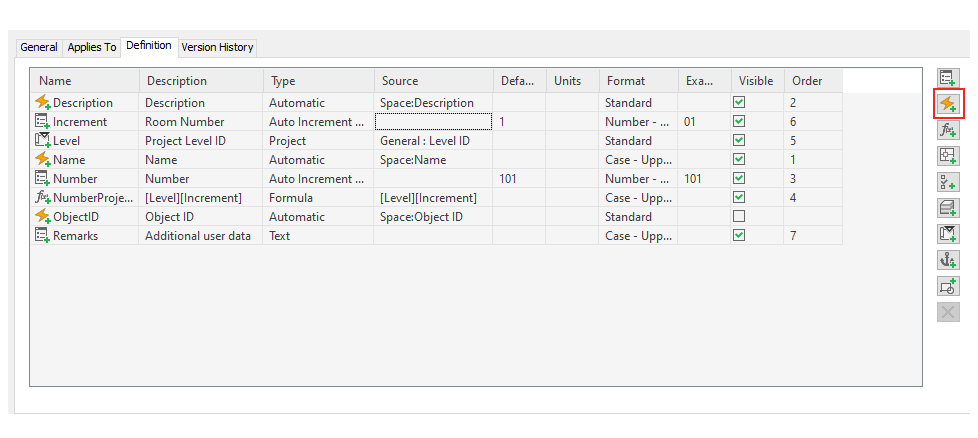
- Under Window Styles select Corner Rough Opening Width – CROW1 x CROW2.
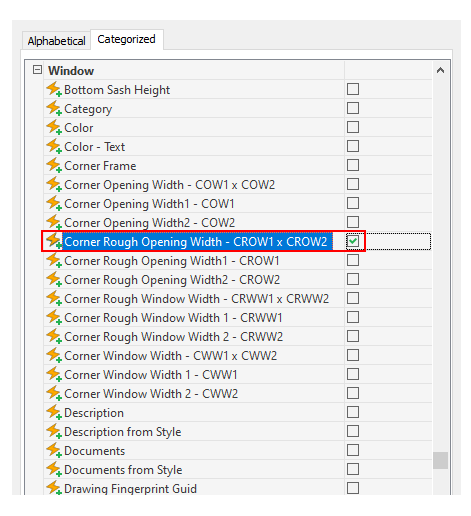
- Expand Schedule Table and Style and select Window Schedule.
- Click Columns tab
 Add Column.
Add Column. 
- In the Add Column dialog box, under Window Styles select Corner Rough Opening Width – CROW1 x CROW2.
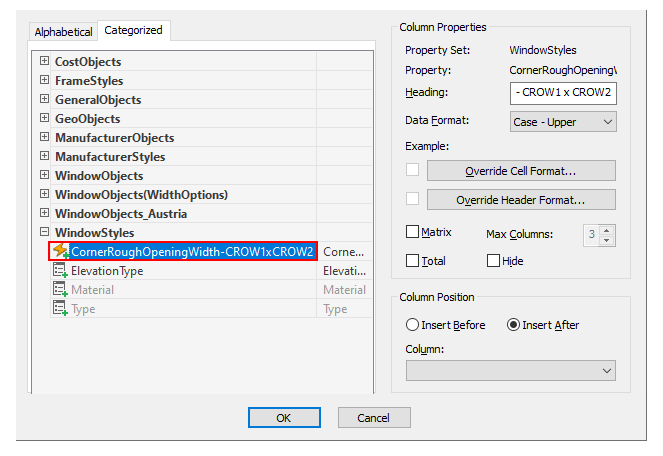
- Click OK.
- In the Style Manager, click Apply, and then click OK.
- Click Annotate tab
 Scheduling panel
Scheduling panel  Window Tag.
Window Tag. - Select window objects in the drawing to tag.
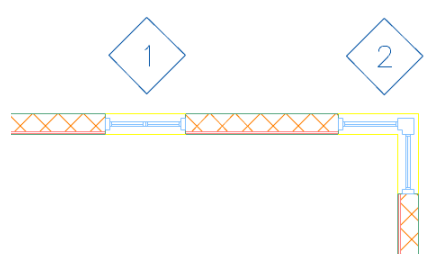
- Click Annotate tab
 Scheduling panel
Scheduling panel  Window Schedule.
Window Schedule. - Select regular and corner windows in the drawing.
- Press Enter.
- Specify upper left corner of the table and upper right corner of the table and press Enter.

- Notice, in the generated schedule, automatic property Corner Rough Opening Width – CROW1 x CROW2 is displayed.