You can add a vertex to an existing AEC polygon to change its shape. A vertex is the location where the edges of the AEC polygon meet.
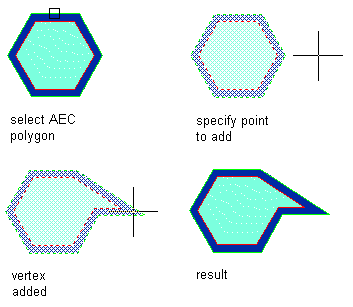
- Select the AEC polygon.
- Click

 .
. 
- Select the point in your drawing to add the new vertex.
Line segments are drawn from the two existing vertices of the AEC Polygon closest to the point that you selected to form the new vertex.
- Press Enter.