Use this procedure to create an element.
- On the Quick Access toolbar, click Project Navigator
 .
. - On the Constructs tab, locate the Elements category or subcategory where you want to add the new element.
- Open the Add Element dialog box using one of the following methods:
- Right-click the category in which to place the new element, and click New
 Element.
Element. - In the toolbar at the bottom of the Constructs tab, click
 . (You then specify the category in the dialog box.)
. (You then specify the category in the dialog box.)
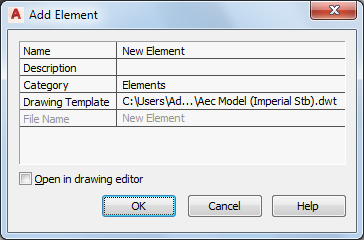
- Right-click the category in which to place the new element, and click New
- Define the element properties:
If you want to… Then… name the new element enter a name. If the project number is used as a prefix for project file names, you do not need to enter the prefix here. The complete name with prefix is displayed under File Name. add a description for the element click the setting for Description, enter a description of the element, and click OK. change the category of the element select a category from the Category list. By default, the category you chose in step 3 is suggested. select a different template file click  , and browse for a new template. By default, the default template for elements set in the project is used.
, and browse for a new template. By default, the default template for elements set in the project is used. - If you want to work in this element immediately, select Open in drawing editor.
- Click OK.
- Edit the element as necessary:
- Add objects to the element.
- Reference other elements into the element.
- Close the element using either of the following methods:
- Right-click the element in the Drawing Explorer, and click Close.
- Click

 Close
Close  Current Drawing.
Current Drawing.
- Click Yes to save the changes in the drawing if necessary.