Use this procedure to edit the geometry of the roof line or the floor line of a wall:
- Add, modify, or remove gables.
- Add, modify, or remove steps.
- Project the roof line or the floor line to a polyline or to other objects, such as roofs, roof slabs, slabs, and stairs.
- Create custom roof line or floor line conditions by adding and adjusting vertices and edges.
- Reverse the roof line or the floor line of the wall without reversing the wall itself.
- Remove all changes to the roof line or the floor line of a wall.
You can also edit the roof line and the floor line on the Roof/Floor Line worksheet on the Properties palette.
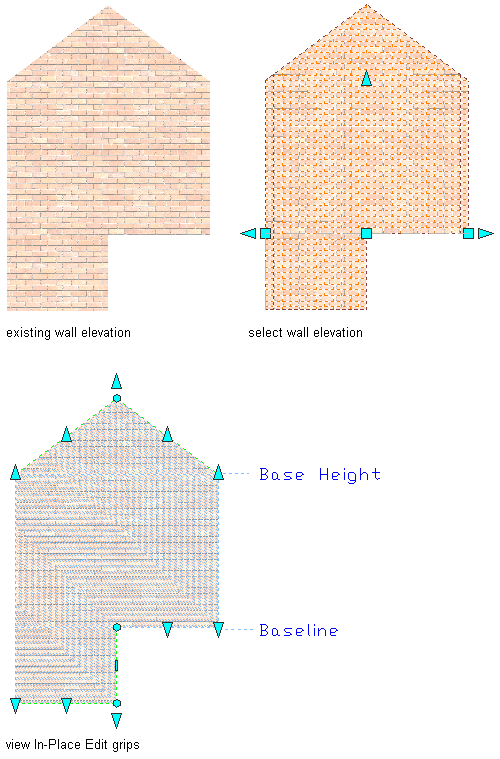
Viewing Edit In Place Wall Elevation Grips
Note: If you want to project the roof line or the floor line to a polyline, draw the polyline before you start this procedure.
- Select the wall that has the roof line or floor line you want to change.
- Click



 .
. A temporary profile is created for you to edit the geometry of the roof line and floor line.
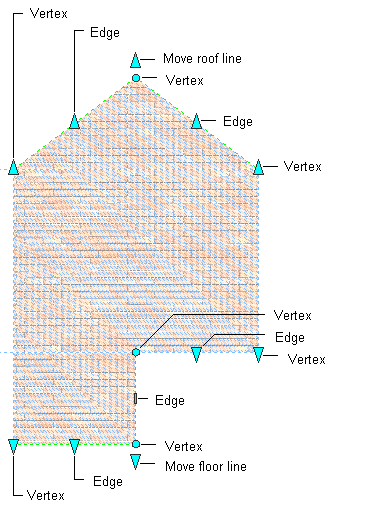
Wall Elevation Edit In Place Grips
- Note: After you perform an editing task, you may need to select the profile again to perform another editing task.Edit the profile:
If you want to … Then … add a gable to the roof line or the floor line select the profile, and click 
 .
.  Select the roof line or the floor line.
Select the roof line or the floor line. add a step to the roof line or the floor line select the profile, and click 
 .
.  Select the roof line or the floor line.
Select the roof line or the floor line. change the shape of the roof line or the floor line select the profile, and use Move Roof Line, Move Floor Line, Vertex, and Edge grips to adjust the shape. add vertices to the roof line or the floor line select the profile, and click 
 .
.  Select a point for each new vertex, and press Enter.
Select a point for each new vertex, and press Enter. remove vertices from the roof line or the floor line select the profile, and click 

 . Select the vertices to remove, and press Enter.
. Select the vertices to remove, and press Enter. project the roof line or the floor line to a polyline select the profile, and click 
 .
.  Select the roof line or the floor line, and select the polyline. Press Enter to keep the geometry, or enter y (Yes) to erase it.
Select the roof line or the floor line, and select the polyline. Press Enter to keep the geometry, or enter y (Yes) to erase it. project the roof line or the floor line to another object, such as a stair or a roof select the profile, and click tab 
 .
.  Select the roof line or the floor line, and select the object.
Select the roof line or the floor line, and select the object. reverse the roof line or the floor line select the profile, and click 
 .
.  Select the roof line or the floor line.
Select the roof line or the floor line. restore the roof line to the base height of the wall, or restore the floor line to the baseline of the wall select the profile, and click 
 .
.  Select the roof line or the floor line. Note: To add a gable or a step to a roof line or a floor line that has been edited, first use the Remove tool to remove an existing roof line or floor line condition.
Select the roof line or the floor line. Note: To add a gable or a step to a roof line or a floor line that has been edited, first use the Remove tool to remove an existing roof line or floor line condition. - Save or discard the changes:
If you want to … Then … restore the roof line and the floor line to their shape before editing click 
 .
. 
save the changes click 
 .
.  The wall uses the edited profile to define its geometry.
The wall uses the edited profile to define its geometry.