Imager Light Mixer - Arnold User Guide
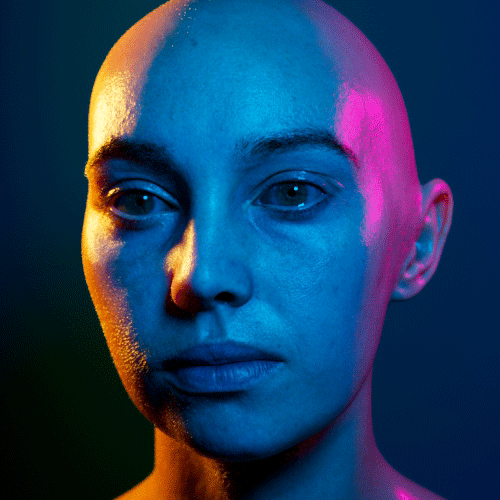 |
Light groups enabled/disabled via Imager Light Mixer
Use the Imager Light Mixer to adjust the contribution of certain light groups to one AOV (the output AOV). Light mixing is a process where multiple light AOVS are rendered separately. Each AOV has all of the paths that end at the camera and begin at the given lights. In a post-process, the balance or mix of those lights can be adjusted using a set of sliders or color sliders.
- The Imager Light Mixer needs to be at the top of the imager chain before any denoiser imagers, as light AOVs won't necessarily be denoised by the denoiser.
- The Imager Light Mixer does not currently work properly with visible lights. This is a known limitation.
- The Imager Light Mixer reconstitutes the beauty with the available AOVs, so it may overwrite the result of other imagers, such as Imager White Balance, for example. Workarounds would be to place the Imager White Balance after the Imager Light Mixer or output the Imager Light Mixer result using a prefix (it won't be white balanced).

light mixer makes it possible to edit the contribution of light group AOVs during and after rendering
A video that shows how to use the Imager Light Mixer can be found here.
Input
Input points to the previous imager operation in the chain (so that you can stack them and apply multiple operations serially).
Enable
Enables this imager.
Output Name
AOV output name of an existing AOV.
Add New Light Group Layer
Adds a new light group layer to the light mixer. A layer is typically a light group defined in the scene. It updates the Light AOVs in the Imager Light Mixer based on the light AOVs defined in the scene, by checking the AOV Light Group parameters on all of the lights in the scene. It will add new layers where there are new light groups, and remove layers if the light group has been removed from the scene. default uses lights that have 'default' assigned to them as a light group. If you don't have a light group assigned to a light, Arnold assigns them the value of 'default'.
Residual Lights
Residual lights are all light contributions not coming from a light group (not listed in the light_mixer) or the environment. A common use case for residual lights is to control lights that are coming from a Procedural and their AOV parameter is unknown, or to control the lights in the scene that are not currently tweaked using another Imager Light Mixer. For example, during rendering, the Imager Light Mixer can be used to tweak the main lights of the scene, and residual lights can be used to enable/disable all of the other lights.
Refresh
Does a full reset of the node, aka add Light Groups (which will add any new ones created since the original creation of the node) and set default values for all of them.
Del
Deletes the selected light group.
Solo
Enables/disables Solo mode for the light group. You can solo multiple lights at the same time.
 |
 |
| solo enabled for left light group | solo disabled |
On/Off
Enables/disables the light group contribution to the Imager Light Mixer.
 |
 |
| All lights enabled | left light group disabled |
Light Group
The light group name. default uses lights that have 'default' assigned to them as a light group. If you don't have a light group assigned to a light, Arnold assigns them the value of 'default'.
 |
 |
| Lights groups only visible (default disabled) | default enabled (lights without light groups are now visible) |
More information about light groups can be found here.
Intensity
Intensity multiplier for the light group. Intensity controls the brightness of light emitted by the light source by multiplying the color.
 |
 |
| intensity: 1 (default). | intensity: 2 |
Exposure
Exposure is a stop value that multiplies the intensity by 2 to the power of the stop. Increasing exposure by 1 results in double the amount of light.
 |
 |
| exposure: 0 (default) | exposure: 1 |
Tint
Tint for the light group.
 |
 |
| default.tint: red. Light groups have tint: white | default white tint color |

Tint multiplies the color of the light. For example, a yellow light with a cyan tint will render as green.
