Flash Photography Effect tutorial - Arnold for 3ds Max

This short tutorial will show you how to emulate a flash photography effect used to enhance this shocking render of a zombie attack!
Lighting
- Create a Quad Light. Position and rotate it so that it sits in front of the render camera. Group the Quad Light with the camera. This will ensure that when you move the camera, the light will follow. Increase the Exposure of the light to around 4.
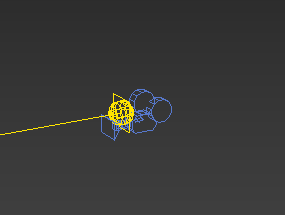
Quad Light positioned in front of camera
Spread
- We can use Spread in the Quad Light to focus the light more on the zombie's face. In this case, it has been lowered to 0.2.
 |
 |
| Spread: 1 (default) | Spread: 0.2 |
Low spread values can be noisier than the default high spread, so be careful when using them. The lower the value, the more light samples will be needed to avoid noise in the shadows.
An alternate method for controlling how the light falls off in a scene is to add a Light Decay filter to the light.
Atmospheric Volume
We can use Atmosphere Volume to add a creepy atmosphere to the scene.
 |
 |
| No Atmosphere Volume | Atmosphere Volume |
- Go to the Slate Material Editor and create an Atmosphere Volume shader.
- Open the Environment and Effects window and drag the Amosphere Volume onto the Background Environment Map.
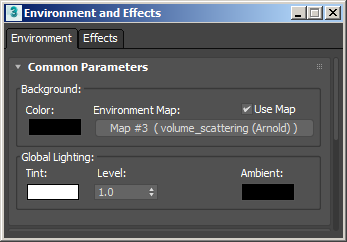
- Increase the Density attribute of the Atmosphere Volume slightly to around 0.005.
That concludes this short tutorial on how to create a flash photography effect. Have pleasant dreams!
