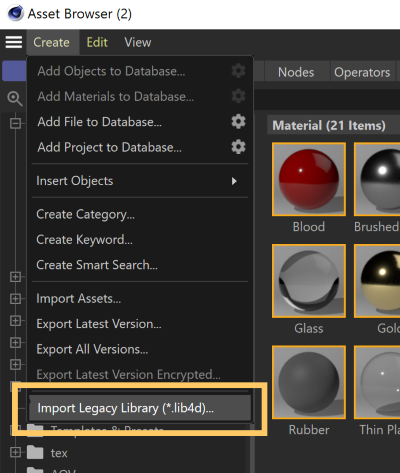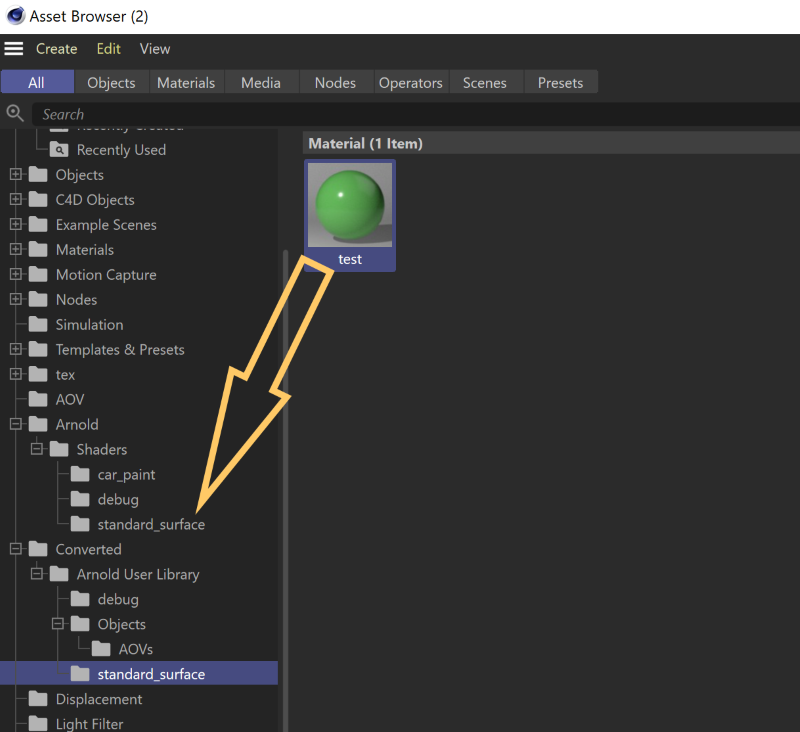3.3.9 - Arnold for Cinema4d
21 Sep 2021
C4DtoA 3.3.9 uses Arnold 6.2.1.1 and adds support to the Asset Browser in Cinema 4D R25. This release also brings back the Cinema 4D R21 support.
Cinema 4D S24 related issues:
- Drag & drop nodes to the node editor does not work in S24, such as:
- Drag & drop an Arnold Material to create a reference.
- Drag & drop an object to create an object reference.
- Drag & drop a Vertex Map to create a Vertex Map shader.
- Ctrl + drag a shader in the node editor in S24 creates two copies instead of one. shift + drag and Shift + Alt + drag does not work.
Installation
- Download the Arnold for Cinema4D plugin
- Follow these installation instructions.
System Requirements
Cinema 4D
- R21.026 and above
- S22.016 and above
- R23.008 and above
- S24.111 and above
- R25.010 and above
Windows 10 or later, with the Visual Studio 2019 redistributable.
Linux with at least glibc 2.17 and libstdc++ 4.8.5 (gcc 4.8.5). This is equivalent to RHEL/CentOS 7.
macOS 10.13 or later
Apple Mac models with M series chip are supported under Rosetta 2 mode
CPUs need to support the SSE4.1 instruction set.
GPU rendering works on Windows and Linux only and requires an NVIDIA GPU of the Ampere, Turing, Volta, Pascal, or Maxwell architecture. We recommend using the 460.39 or higher drivers on Linux and 461.40 (Quadro), 461.40 (GeForce) , or higher on Windows. See Arnold GPU for more information.
Optix™ denoiser requires an NVidia GPU with CUDA™ Compute Capability 5.0 and above.
Enhancements
- Support for the Asset Browser in Cinema 4D R25 : Presets from the Arnold material library (arnold material library.lib4d) are converted to the new asset system and available in the Asset Browser under the Arnold category. User presets can be added to subcategories under the root Arnold category, they can be stored in the pre-defined Arnold user library database or any custom user database. (c4dtoa#2535)

Info: User presets from previous Cinema 4D versions can be converted to the new Asset system following these steps:
- Open the Asset Browser window.
- Click on Create > Import Legacy Library (\.lib4d).*
- Select the user library (e.g. HOME\AppData\Roaming\MAXON\Maxon Cinema 4D R24_C2A528F6\library\browser\arnold user.lib4d).
- Select the Arnold user library database.
- Move the presets from the categories under Converted > Arnold User Library to the respective categories under Arnold (create a category when does not exist).
- Remove the Converted > Arnold User Library category and all subcategories.