Splines - Arnold for Cinema4d
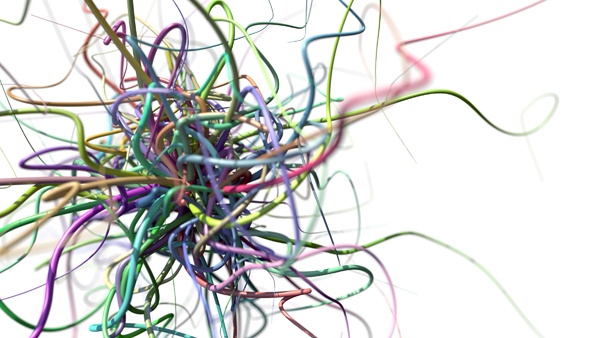
Rendering a Cinema 4D spline with Arnold requires adding an Arnold tag to the Spline object. The tag contains Arnold specific settings, such as thickness, mode, sample rate, etc.
The use of SSS is not supported with point and spline primitives and is therefore not recommended.
Main
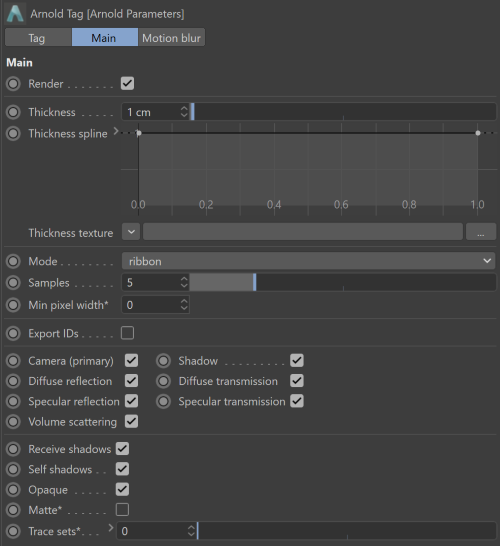
Render
Determines whether or not the curve will render.
Thickness
Defines the rendered thickness of the curve.
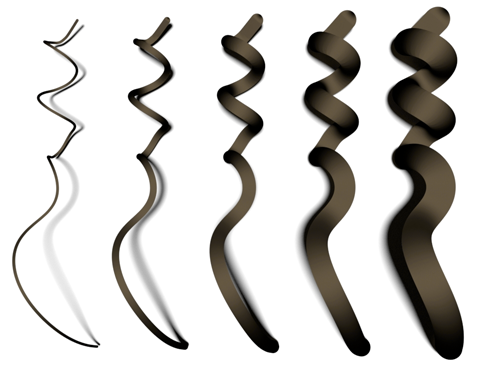
Thickness 0.01 - 0.1
Thickness can be randomized per curve via the variation and distribution controls under the Thickness parameter (click on the small arrow before the label).
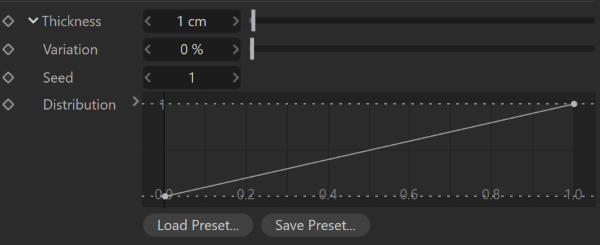
Variation
Thickness is increased or decreased randomly by this value, 0% means no change, 100% means change by a maximum of the original thickness (e.g. eliminate or double the size).
Seed
Random seed of the Variation.
Distribution
Remaps the random variation value assigned to each curve. This way you can art direct the frequency of high-deviation thickness.
Thickness Curve
Controls thickness along the curve. The X axis represents the start and end of the curve (from 0 to 1). The Y axis is a multiplier over the base Thickness.
Thickness Texture
It is also possible to connect a texture map or shader (e.g. Noise) to control the thickness. The shader is evaluated along the U coordinate (V=0). U=0 is the start and U=1 is the end of the spline.
Thickness modified by a Noise texture
Only Cinema 4D shaders are allowed, no Arnold shader networks can be used.
Mode
There are three algorithms for rendering curves in Arnold.
- Ribbon: Ribbon mode is recommended for fine geometry such as realistic hair, fur or fields of grass. These curves are rendered as camera-facing flat ribbons. For secondary and shadow rays, they face the incoming ray direction. This mode doesn't look so good for very wide hairs or dramatic zoom-ins because of the flat appearance. This mode works best with a proper hair shader (perhaps based on a Kay-Kajiya or Marschner specular model).
- Thick: Thick mode resembles spaghetti. It has a circular cross-section and a normal vector that varies across the width of the hair. Thick hairs look great when zoomed in, and are especially useful for effects work, but their varying normals make them more difficult to antialias when they are small. You can use any shader with this rendering mode, including lambert, phong, etc.
- Oriented: Oriented mode allows the curves to face in a given direction at each point. This is more useful for modeling blades of grass, tape, and so on.
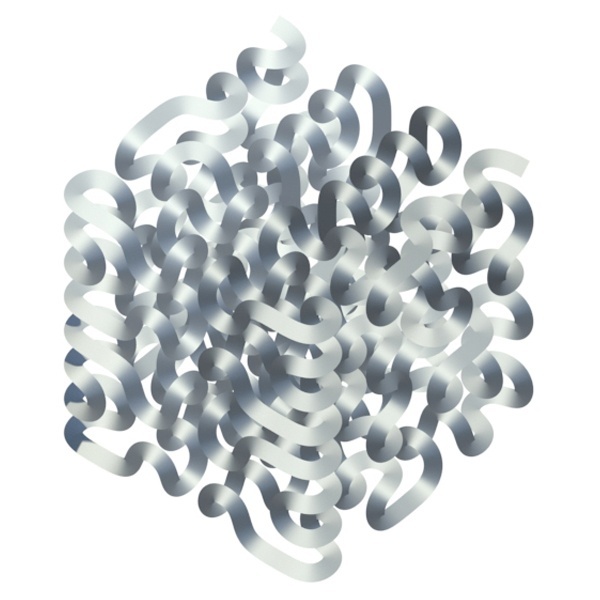 |
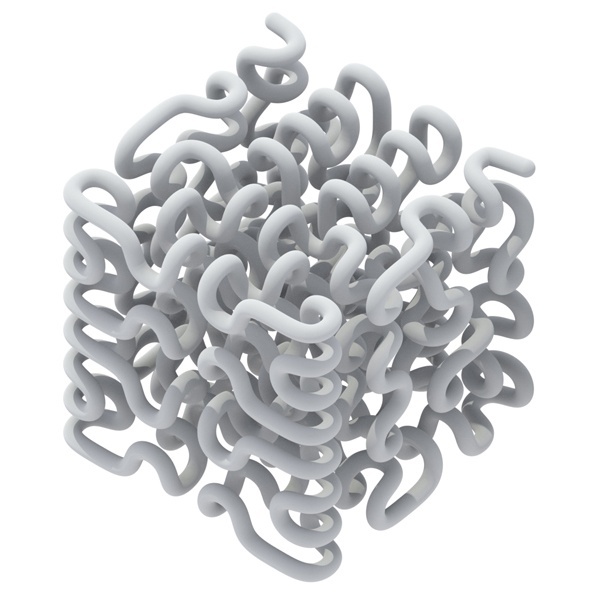 |
| ribbon | thick |
Samples
Sets the number of samples taken to reproduce the Cinema 4D curve. Note that it is only possible to have more samples along the length direction of the spline and not the width.
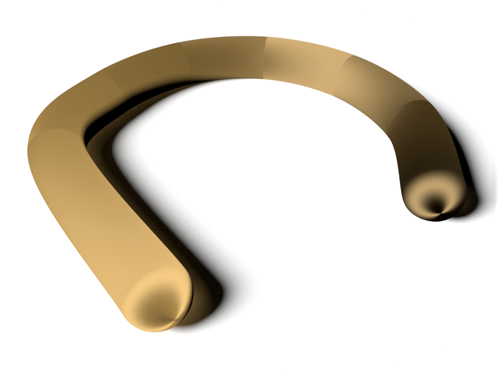 |
 |
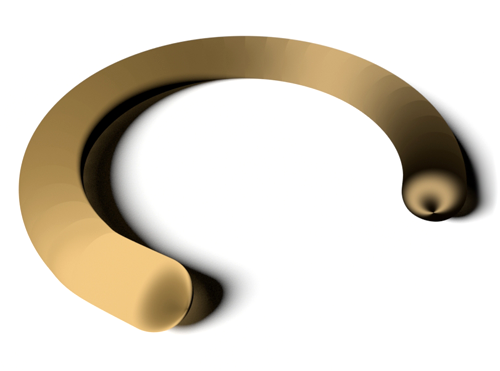 |
| Sample Rate: 1 | Sample Rate: 2 | Sample Rate: 4 |
Min Pixel Width
If this value is non-zero, curves with a small on-screen width will be automatically enlarged so that they are at least the specified size in pixels. The enlargement fraction is then used in the hair shader to adjust the opacity so that the visible thickness of the hair remains the same. For a given number of AA samples, this makes it a lot easier to antialias fine hair, at the expense of render time (because of the additional transparency/depth complexity). Good values are in the range of 0.2 to 0.7. Values closer to 0 are faster to render but need more AA samples. So if your scene already uses very high AA settings, you should use a low value like 0.1. For best results, you may need to increase the auto-transparency depth, and/or lower the auto-transparency threshold, but watch the effect on render times. Note that this parameter currently works with the ribbon mode only.
| Min Pixel Width: 0.1 | Min Pixel Width: 1 |
Export IDs
Export the index of each curve to the curve_id user parameter.
Motion Blur
Enable
Enable/disable motion blur of the spline.
