Arnold Toolbars - Arnold for Houdini

The Arnold toolbars are available with some commonly used tools. To add the Arnold Toolbars click on the + icon at the end of the shelf tabs, then Shelves > and enable Arnold.
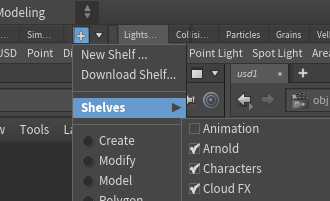
The toolbars have buttons to add and remove Arnold Properties, create volumes, procedurals, and all lights.
