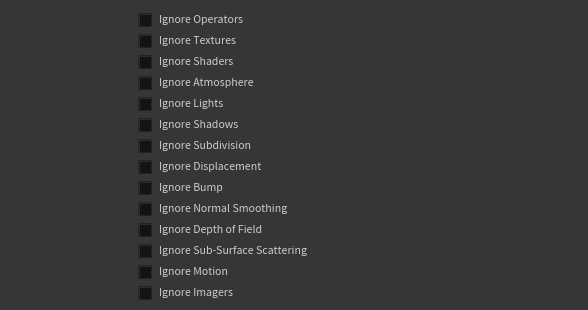Diagnostics - Arnold for Houdini
| Further Reading |
|---|
| See also Diagnostics in the Arnold User Guide |
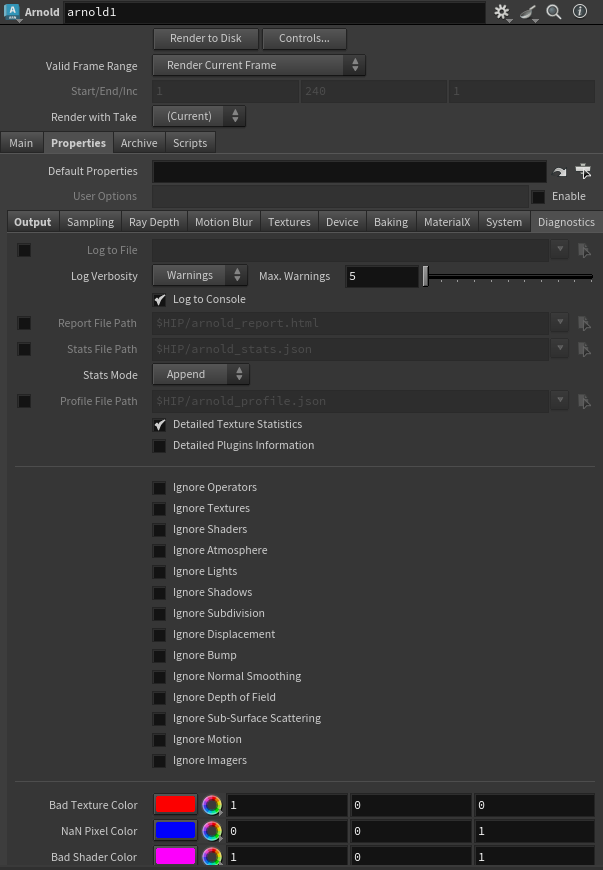
These settings will help you monitor, troubleshoot, and optimize your Arnold renders.
Log to File
Arnold can generate a log reporting all the steps needed to render an image and any warnings and errors encountered by the renderer. This log also provides detailed statistics that are useful for debugging, optimizing, and benchmarking renders.
Log Verbosity
Specifies the amount of information in the log messages, with Warnings being least and Debug most:
- Errors: Show errors only.
- Warnings (default): Show error and warning messages.
- Info: Show errors, warnings, statistics, and any info that does not slow down rendering.
- Debug: Show all information. Take care when using this mode as render times may increase.
Max. Warnings
Limits the number of warning messages (of a similar type) that are sent to the log.
Log to Console
Shows the log in the console window.
Statistics
An extensive set of tools that allow you to easily identify performance issues and optimize renders. Additional timing statistics organized by both nodes and categories can be output to HTML-based visual reports or a JSON files. This makes it possible to know which objects are most expensive to render and which parts of the renderer took the most amount of time.
Report File Path
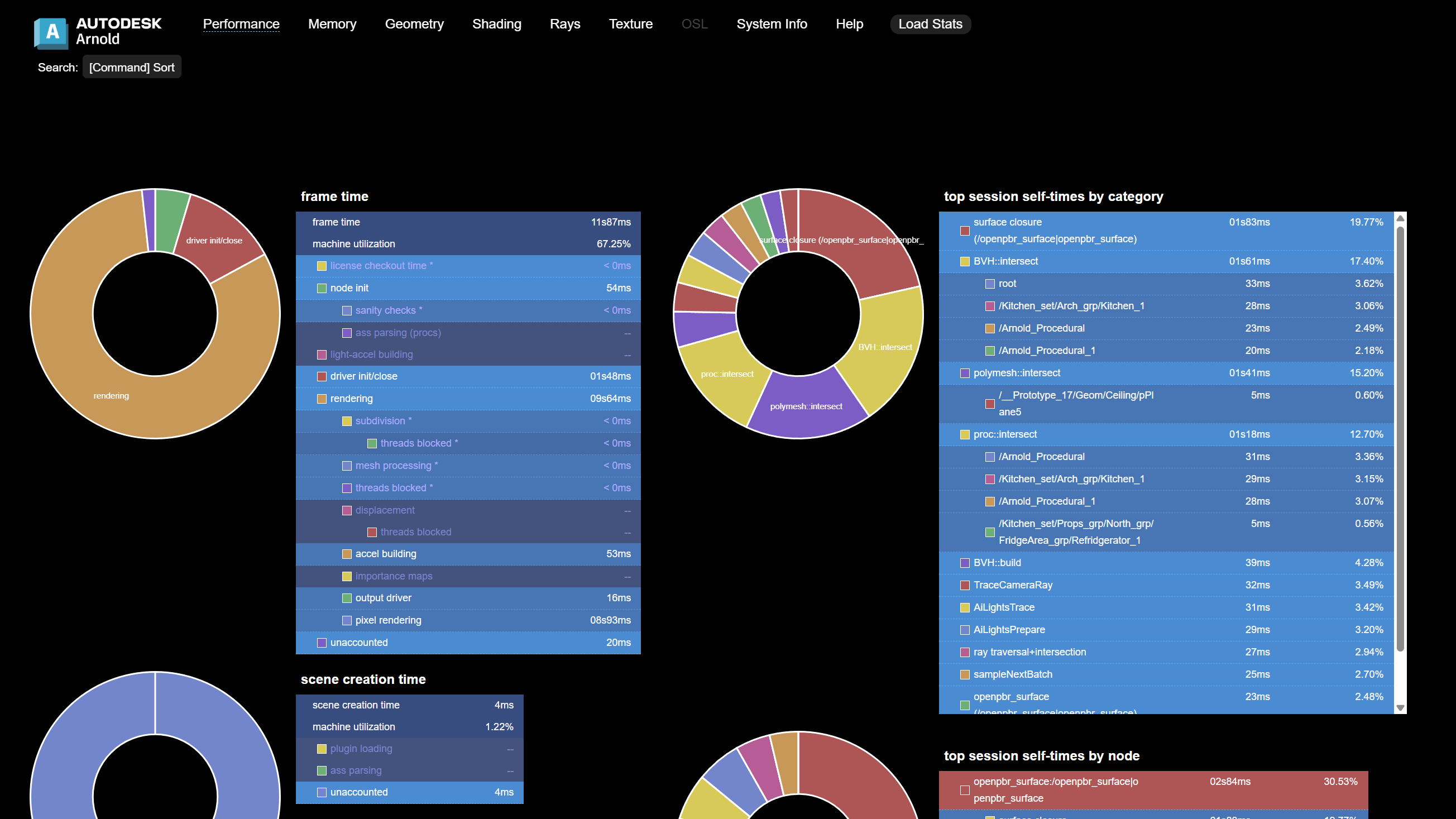
The Arnold Render Report is a visualization tool for reviewing charts and statistics such as frame time, memory usage, and texture stats for a rendered image. Enter a report path to generate an HTML file that includes all the render statistics.
Stats File Path
Creates a json file with the render statistics and information that you can see in an Arnold log. If you use append mode, you get a file with the separate statistics for each render (for example, each frame in a sequence, or each pass in an IPR render).
Stats Mode
In append mode, each render is added to the statistics. In overwrite mode, you get just the last render.
Profile File Path
Saves detailed profiling visualizations by outputting trace information into a file, such as "my_profile.json". You can then load the file into the Google Chrome web browser using https://ui.perfetto.dev/ or into https://www.speedscope.app/.
Feature Overrides
This group of switches allows you to disable a number of important rendering features. By selectively disabling some features, you can get a feel for where the renderer is spending most of the time, which helps optimize scenes.
Error Handling
Texture Error Color
Color used to report texture errors.
NaN Error Color
Color used to report NaN's.
Scenes that contain a bad mesh will render green. Scenes that contain a bad shader will render magenta.