Ai Area Lights - Arnold for Maya

Four Ai Area Lights pointing through the windows
A common method for lighting an interior is to place area lights outside of the windows pointing into the room. Care must be taken with the size and position of the lights. If the lights are too close to the window frame it can cause areas near the windows to appear bleached out (see tone mapping below). A light sample value of 3 has been used in all of the example images.
Remember that you can also combine a Directional Light with the window Quad Light to achieve a similar effect as the Skydome Light.

- Create four area lights and position them outside of the windows as indicated in the below-left image. The settings used for the four area lights in the scene are below. The Exposure has been increased to 18, the Light Shape has been set to Quad and the Samples have been increased to 3 for final scene rendering.
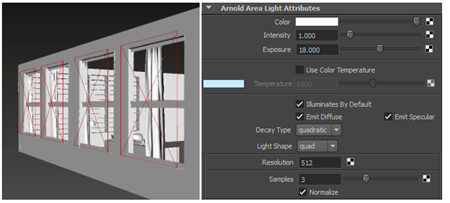
Ai Area light shape set to Quad
With windows that contain glass, the Quad Light should be placed in front of the glass so that Arnold does not need to deal with glass intersections. However, if the window is oddly shaped, then placing it right behind the window, so that the entire window is covered by the Quad Light would be the next easier option.
Indirect Diffuse Ray Depth
Light in real life will bounce around much more in an interior scene than it would in an exterior scene, therefore, you should increase this value if you wish to get more secondary bounce lighting into the scene.
The images below show the effect of increasing the Diffuse Ray Depth in the Render Settings. Note that render times will linearly increase with regards to the number of bounces.
 |
 |
 |
| 1 | 2 | 3 |
Sampling Noise
It is quite common to get noise when rendering interiors. This can either be due to lights not having enough samples or because the Diffuse Rays are not high enough.
Setting Diffuse Rays to 0 allows us to focus our attention on the light samples. In the images below, shadow noise is clearly visible in the corner of the room. Increasing the light samples incrementally allows us to improve the shadow quality whilst keeping render times low. Increasing the lights Samples to 3 is enough to sufficiently reduce the amount of shadow noise.
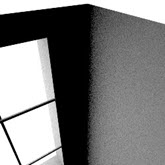 |
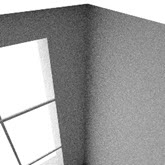 |
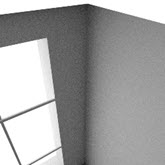 |
| Diffuse set to 0 (disabled). Light noise is easier to identify. | Increasing the Quad Light samples to 3 resolves the noise | Both shadow noise and Diffuse noise (difficult to tell which is which). |
Diffuse Samples
Once we have fine tuned our light samples we can focus on Diffuse noise. In this case increasing the Diffuse samples to 5 provides a clean solution.
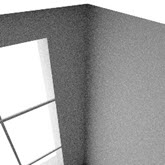 |
 |
| 1 | 5 |
Area Light Samples
The example images below, compare the difference between rendering one large area light, two area lights and four area lights.
 |
 |
 |
| One area light: 6 mins 38 secs | Two area lights: 8 mins 41 secs | Four area lights: 12 mins 30 sec |
For each light, Arnold is tracing nine rays (thirty-six in total with four lights), versus nine for just one light. Therefore smaller lights will take longer to render than one large light. However, even though the number of light samples is the same (in this case three), there is more noise using just one large area light. This is more evident in the area around the bookcase.
 |
 |
| Four area lights | One area light (more noise is apparent in the shadows) |
Light Decay filter
Near Attenuation
The areas around the windows are very bright and bleached out. One way to fix this is using tone mapping (see below). The other is to use a Light Decay filter.
- Connect one light_Decay filter to all four area lights. With this filter, it is possible to control the falloff of the light using the Use Near Attenuation attributes. In the below right image the Near Start is set to 40 and Near End is set to 200. You can see that the area on the floor near the lights is far less blown out when compared to the render that has no Light Decay filter (Diffuse Samples has been set to 0 in order to better see the effect).
 |
 |
| No Light Decay filter (area around window appears bleached out) | The Light falloff is improved using a Light Decay filter |
Far Attenuation
The 'Far Attenuation' attributes work like a normal decay, however, you can specify the start and end distance. This can give you more control over how much light fills the room by setting an end_distance. A simple interior scene below shows the effect of changing the Far End attribute of the light_decay filter. Note the effect it has on the floor's specular reflection.
 |
 |
 |
| Far End: 0.05 | Far End: 1 | Far End: 2 |
Tone Mapping
An easy way to fix the bleached-out areas around the window is to 'tone map' the image using post-processing software.
- Render the scene as a 32-bit EXR file. This will give you enough tonal range to play within post.
 |
 |
| Before tone mapping (area around window is bleached out) | After tone mapping |
Area Lights with HDRI
We could do with adding some more natural-looking colored light into the room. We can do this by using an HDRI in combination with an Area light.
- Connect an HDRI to the Area Light Color.
Decreasing the intensity of the light until it is within a normal range should be sufficient to see the effect of the HDRI. However, it can be difficult to tell if the texture map has been mapped correctly to the light. In order to better visualize the effect, we can create a reflective sphere and place it in front of the window. This way we can see the HDRI reflected in the sphere.
 |
 |
| A single Area Light scaled to fit all of the windows | HDRI -> Area Light |
- Create a sphere and assign a Standard Surface shader to it. Reduce the Base Weight to 0, increase the Specular Weight to 1 and decrease the Specular Roughness to 0. Render the sphere in the scene. You should see the HDR reflected in the sphere as in the image below right.
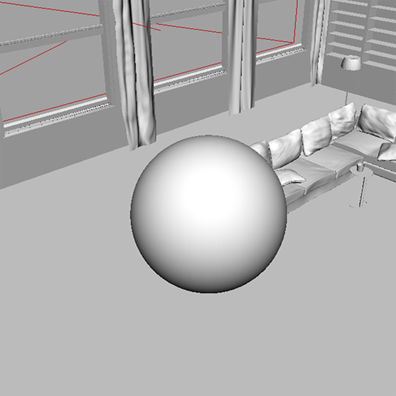 |
 |
| Reflection of HDRI mapped to area light is visible in the sphere | Reflective sphere placed in front of window |
It is not possible to make Arnold's lights visible to the camera. However, the Mesh Light does have a Light Visible option.
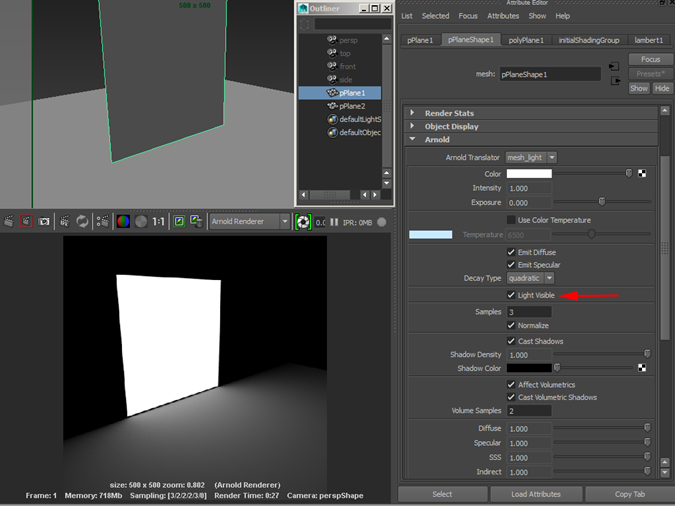
Mesh Light (poly plane) with Light Visible enabled
