Maya Fluids - Arnold for Maya
Rendering Maya Fluids
Volumetrics are currently compatible with Maya's internal fluids and Fume FX. There are some limitations when using them. Things to bear in mind when rendering Maya fluids:
When you render Maya volumes, by default it is using the lights set up on the fluid, not the lighting setup in the scene (for Maya software, while mental ray renders fine).
Even when matching Maya's fluid attributes, there are some differences. First of all, because the volumes are 'physically based' in Arnold, we have to divide them by 4 * Pi (area of a unit sphere). This is required because the volume cannot scatter more light than the incoming light. Changing the exposure on a light (using linear decay both on the Maya fluid, and on the Maya volume) to 3.65 (that's approximately equal to a 4*Pi multiplication) resolves this.
Arnold uses area lights, and the Maya software does not, however mental ray does. It is not a good idea to compare Arnold renders with the Maya software render.
You will have to increase the Arnold light intensity by 4 * Pi when rendering with MtoA.
There will be some differences in the rendered image from Arnold. Neither mental ray nor Maya Software use multiple importance sampling, whilst Arnold does.
Currently, render flags (such as 'Primary Visibility') are not supported with fluids.
Currently, Atmosphere Volume does not compose against fluid volumes. This is because atmosphere's return a single flat result that is opacity mapped on top of whatever is in the background of the pixel.
Light-linking does not currently work with Maya fluids.
A tutorial that covers working with Maya fluids can be found here.
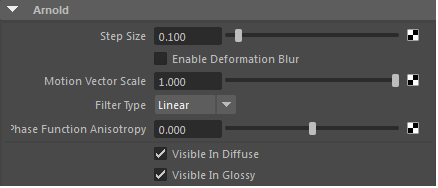
Arnold fluid settings
Motion Blur
When using motion blur with fluids, ensure that the fluid is cached and that deformation motion blur is enabled both in the fluid and in the render settings. Use the Fluid's 'Velocity Scale' (in Contents Details) to control the amount of motion blur on the fluid.
Maya Fluid Transparency Attribute
Maya's fluid transparency determines how much light can penetrate the fluid and can have a big influence on the overall appearance of the fluid. It controls the transparency of each voxel of the fluid. A value of all black means no transparency and a value of all white means full transparency.
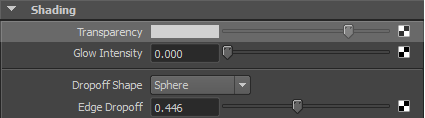
Note that low transparency values may take longer to render.

0.1 (left), 0.5 (center), 0.025 (right).
Filter types
Specifies the filtering type when accessing the voxel grid values. Closest filtering is the cheapest in render time but may result in excessive blockiness in low-resolution grids. Higher-quality filtering will look smoother but take longer to render.
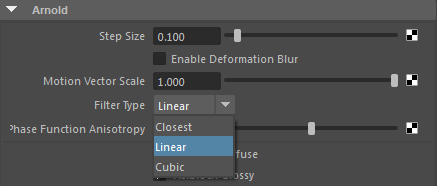
The results are analogous to how you would have closest, bilinear, and bicubic filtering for 2D texture map magnification, but in 3D.
Custom Texture
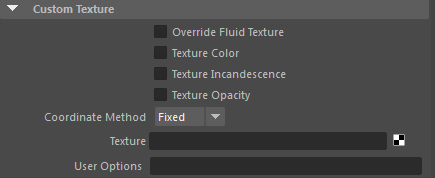
It is possible to connect texture maps to the fluid's color, incandescence, and opacity attributes (this functionality replaces the native 'Texture' attributes of Maya's fluids).
Ensure that 'Override Fluid Texture' is enabled and choose an attribute that you wish to connect the texture to - color, incandescence or opacity.
Coordinate Method
Defines how the texture coordinates are defined. " Fixed" sets the values to equal the object space coordinate system (0-1 for the volume in x,y and z). "Grid" uses a grid of points and interpolates for in-between values.
Note, that Texture Color is only compatible with textures that have 3D coordinates such as noise.
In the example below Texture Color has been enabled and a noise shader has been connected to the Texture slot.
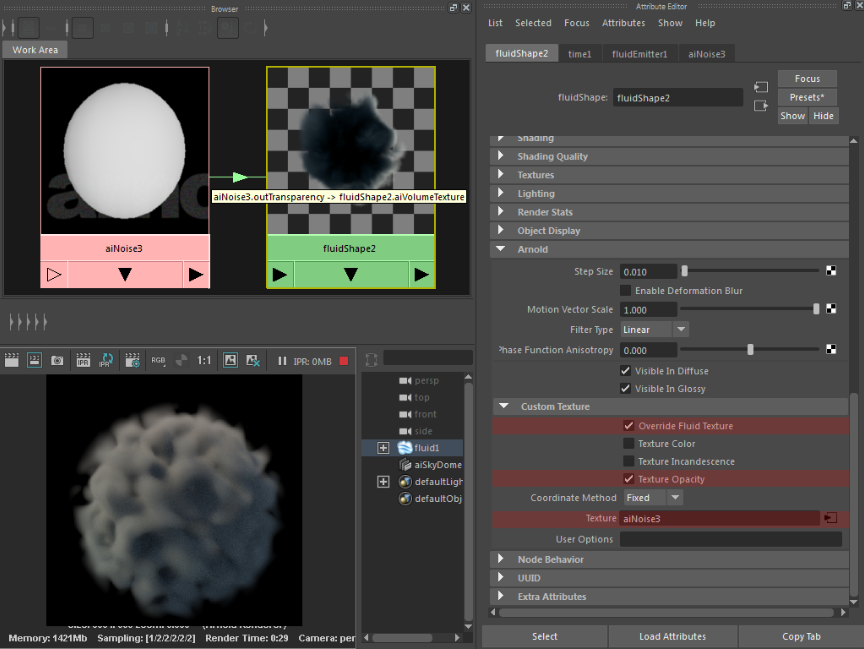
Noise shader mapped to fluid's color and opacity texture attributes. Maya scene file here.
- When dragging a texture onto the Texture slot, ensure that it is connected properly, otherwise, it will not render. You should see the slot hi-lighted around the edges when dragging the texture map from the Hypershade window over it as per the above screenshot.
