Linking an Assemble Project to BIM 360 Docs or ACC Docs
Linking a new or existing Assemble project to BIM 360 Docs or ACC Docs enables you to select and publish RVT files from Autodesk Construction Cloud directly to your Assemble project.
Link a New Assemble Project to a Docs Project
- From the Projects dashboard, click + Create a project. This will open the Create a Project form.
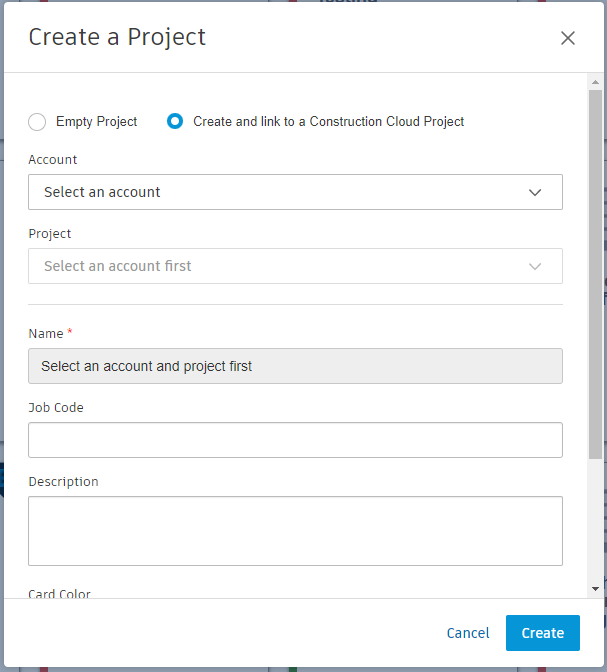
Select the Create and link to a Construction Cloud project option.
From the Account and Project drop-downs, select the Autodesk Construction Cloud account and project in the account that you want to link.
Note: The new Assemble project will be given the same name as the ACC project by default.Optionally, add a job code and description, edit card color, and include a project image.
Click Create to create the new project that is linked to an ACC project. A card for your new Assemble project linked to an ACC project will be added to the Projects dashboard.
Link an Existing Assemble Project to a Docs Project
- Click Edit project at the top right of the Project Inventory. This will open Project Settings.
- From Project Settings, click Link to a Construction Cloud Project to locate and link to a BIM 360 or ACC account and project.
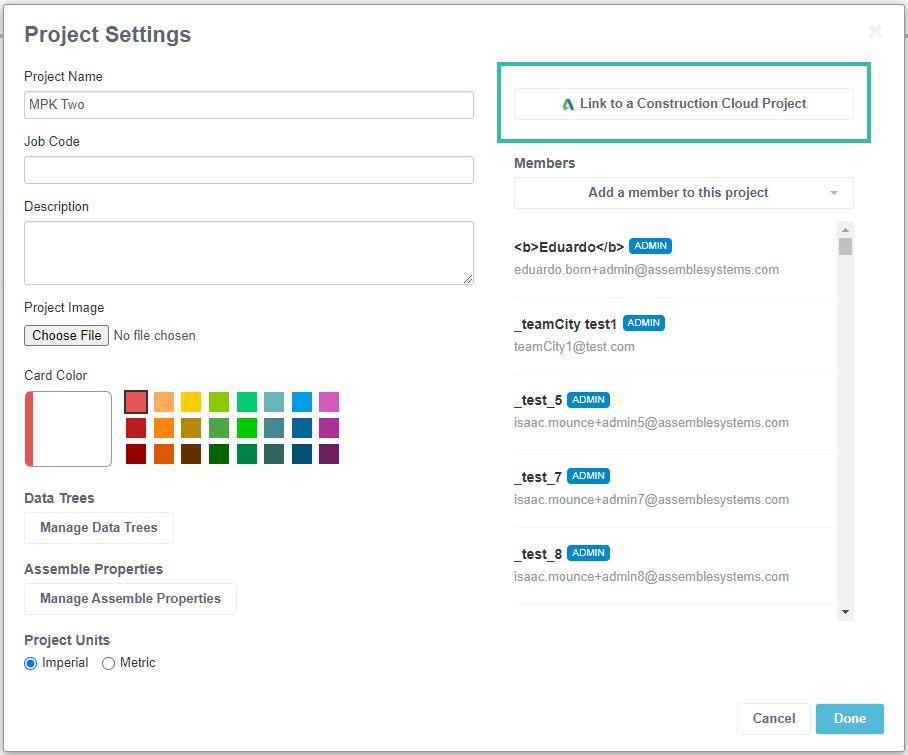
Once linked, the ACC project name will be displayed in Project Settings as linked and you can publish RVT models from that project directly to your Assemble project.

