Model Inventory
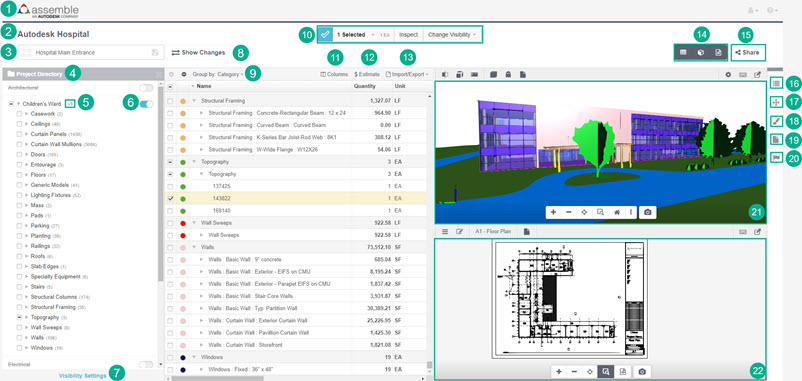
Assemble logo is a quick link back to your Project Dashboard.
Your Project Name is a quick link back to your Project Inventory.
Save View bar provides access to create a new view or modify an existing view. To learn more about views, click here.
Model Tree provides an easy way to browse, select and change the visibility of models and their objects in a project with multiple models and various states of visibility. The Model Tree displays all models and objects visible in the project, and more importantly, the models and objects that are not currently visible. Objects in the Model Tree are organized by Category Name, Family Name and Type Name. Instances are not displayed in the Model Tree, but can be selected from the Inventory, 3D Viewer, and 2D SmartSheets. To learn more about the Model Tree, click here.
Model version number provides access to change the version of the model you are currently viewing. It's important to note that Assemble creates the version number, and may not be an accurate representation of versions available for your model(s) if previous versions were deleted.
Model Toggle lets you turn a model on or off. If you turn off the model it will disappear from view and you will be unable see any of its instances. If you turn the model on, you can make changes to the visibility, categories, families and types within the model. Learn more about how to turn a model on and off.
Visibility Settings provide greater flexibility and specificity in creating views. Use the rules in the Visibility Settings panel to change the visibility of objects based on user defined properties that are not available in the Model Tree. Rules can be added and edited for every model or all models in the Project. Learn more about visibility settings.
Show Changes provides access to view changes between model versions. Learn more about model comparisons.
Group by lets you organize and display data in a view. Multiple properties within a group are nested. You can use the available properties to group the data in the grid. Learn more about working with groups.
The Selection bar appears when an item or items have been selected using the Model Tree, Inventory, and Model Viewer. The selection bar provides a total count of all items selected, the ability to inspect the objects using the Properties Manager, and the ability to show or hide selected objects. Learn more about the selection bar.
Columns provides access to all of properties available within the model(s) you are viewing, which can be added as columns to your Inventory view. To learn more about working with columns in Manage Assemble Properties.
Estimate provides users an option for automatically assigning costs to items in a model inventory, provided that assembly codes are assigned to the items. Learn more in Automated Estimating.
Import/Export provides access to the Microsoft Excel integration, Autodesk Revit integration, and Autodesk Navisworks integration.
Viewer control lets you display the viewer, the inventory, and/or the 2D sheets one at a time, two at a time, or all three together. To learn more about working with the viewer.
Share lets you share saved views to other applications outside of Assemble, like iSqFt and Procore. You control who has access to the views in those applications and the shared views will always be read-only. Click here to learn more about sharing views to iSqFt and click here to learn more about sharing views to Procore.
Properties provides access to editable and non-editable instance and type properties of your inventory. Learn more about the Properties panel in Manage Assemble Properties..
Model Alignment lets you move models when appearing as unaligned after publishing. Learn more about aligning models in Model Tree.
Color by Property lets you color objects in the property according to category type. Learn more about coloring by property.
Documents lets you view all the documents that are linked to your project.
Issues lets you view all the issues logged for your project.
3D Viewer provides a 3D representation of your model. The 3D model viewer is interactive with the inventory, the model tree, and the 2D SmartSheets viewer. Learn more about all of the functions of the model viewer at Viewer Tools.
2D SmartSheets Viewer provides a representation of Revit 2D sheets and worksets. 2D SmartSheets viewer is interactive with the 3D viewer, the inventory, and the model tree. Visibility rules do not apply to instances in 2D SmartSheets.
